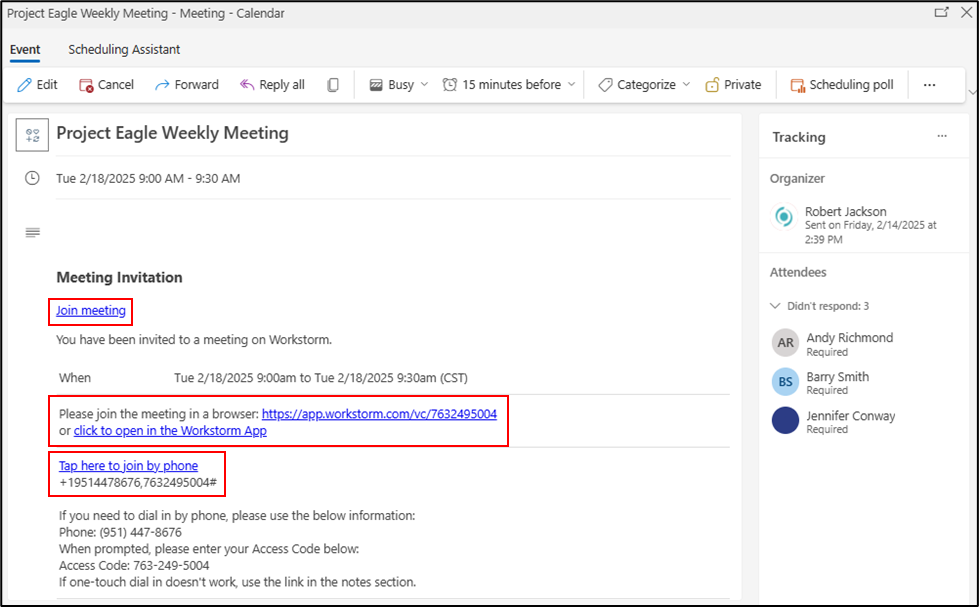Once a Video Conference has been scheduled, attendees can join via Workstorm or Microsoft Outlook and Google Calendar. To learn how to create an event and schedule a Video Conference, click here.
Join from the Workstorm Calendar
Join from Outlook or Google Calendar
Join from the Workstorm Calendar
Workstorm integrates with Microsoft 365 and Google Workspace to bring both your Outlook and Google calendars into the app. Once a user has signed into their account, Workstorm’s Calendar will automatically sync with Outlook and Google Calendar. Users may then schedule and join Video Conferences through the Workstorm Calendar.
To join a Video Conference from Workstorm:
- In the left sidebar, click on the Calendar icon.
- Click View Calendar.
- Click on the event block in the calendar window to view event details.
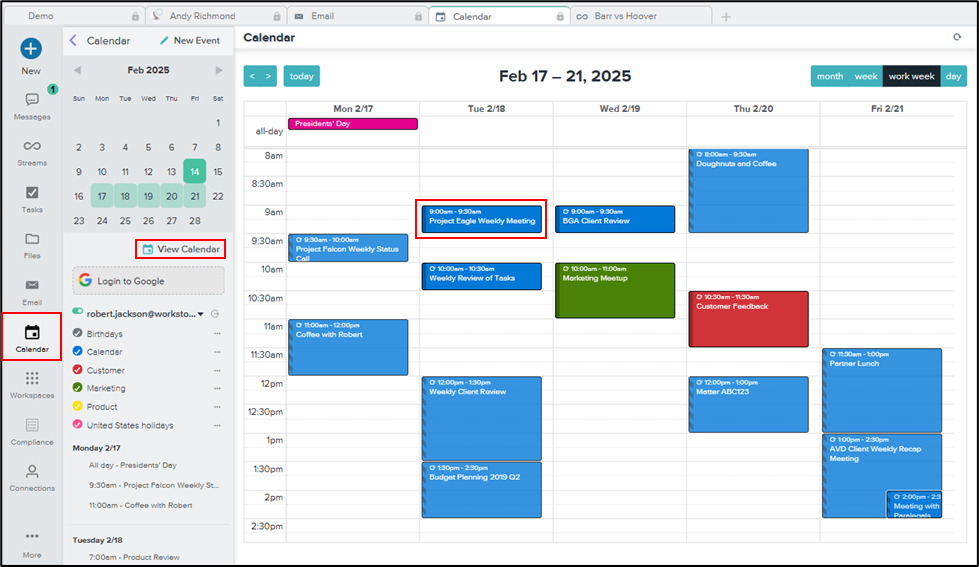
- In the Event Details pop-up, click the Open Video Conference button.
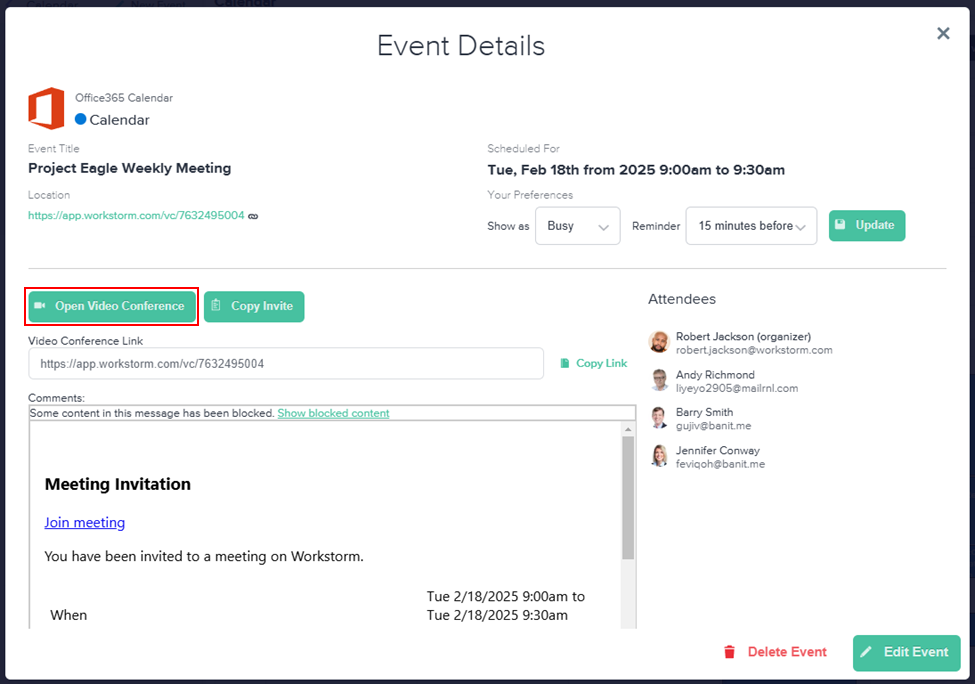
Join from Outlook or Google Calendar
Once a user is invited to an event, it will appear on their Outlook or Google Calendar. To join a Video Conference from Outlook or Google Calendar:
- Click on the event block in the calendar window to view event details.
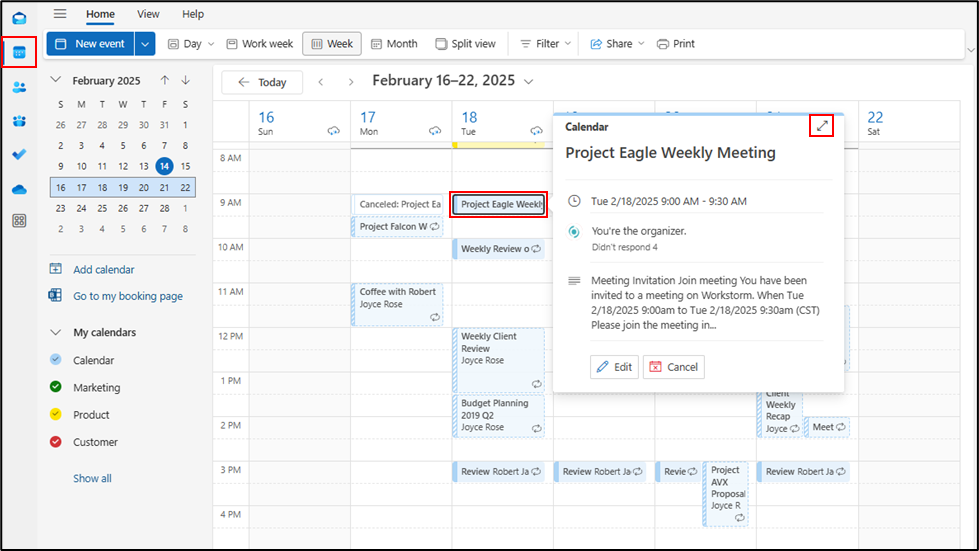
- In the Event window, click on the Join Meeting link. Alternatively, click the provided links to join the call via web browser, desktop app, or phone.
Note: The Join Meeting link will automatically open the Video Conference in the desktop app. If you don’t have the app installed, please join via web browser.