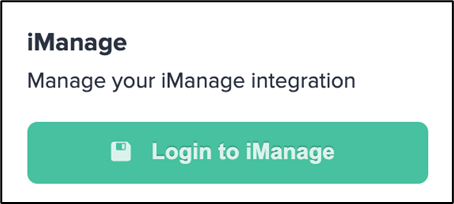Workstorm connects with many document management systems including Box, Dropbox, iManage, OneDrive, and Google Drive. This allows you to access and share your file links from within the Workstorm platform.
For more information about Workstorm Files, click here.
Connect Your Account
- Click on the Files icon in the Navigation Bar.
- Select iManage, then Login to Continue.
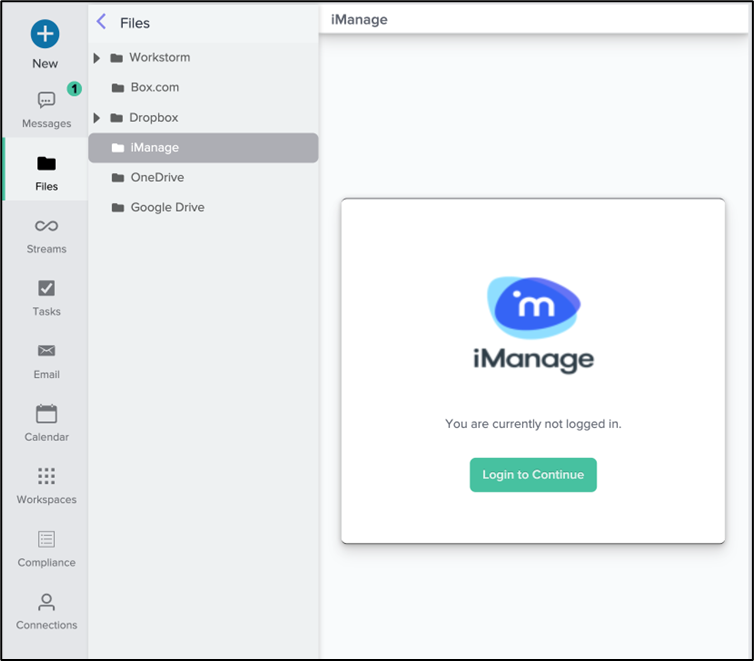
- In the new window, follow the steps provided to sign into your account.
- Access and share your iManage files from within the Workstorm platform.
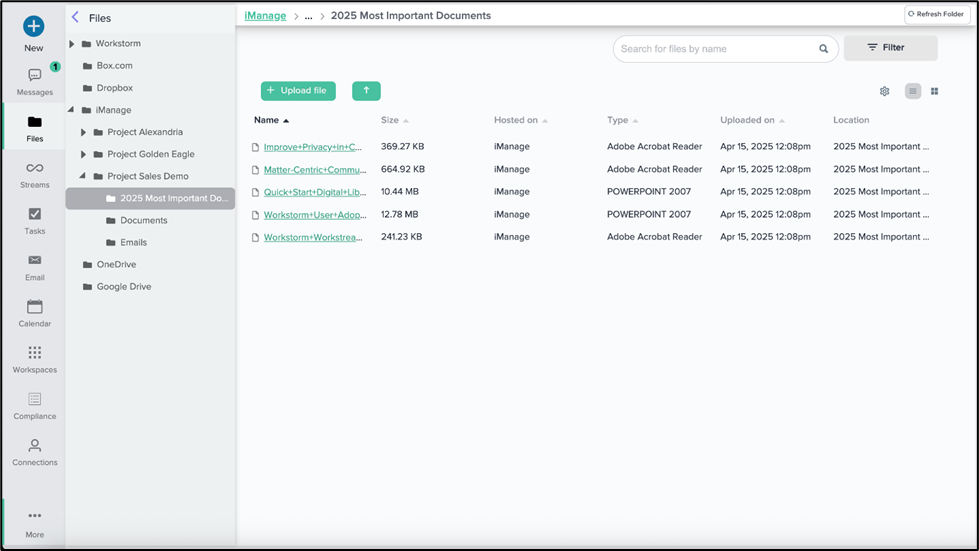
Manage Connection
To disconnect your iManage account:
- Open the Options menu in the top right corner of the window and select Settings.
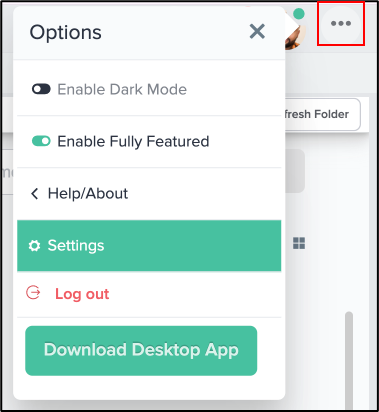
- Under Personal Settings, select Accounts.
- Under iManage, click Log Out.
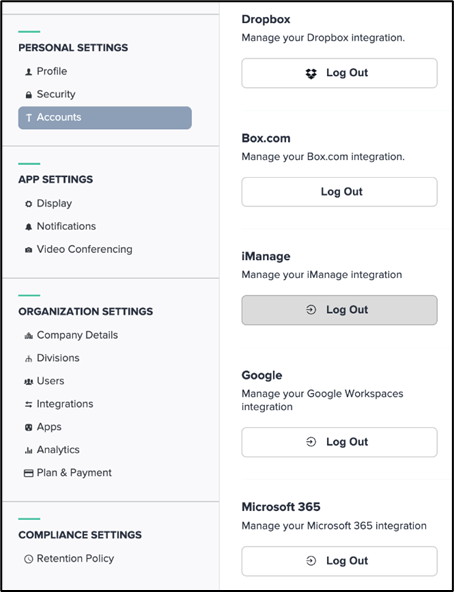
To sign back in, or to add another account, click Login to iManage.