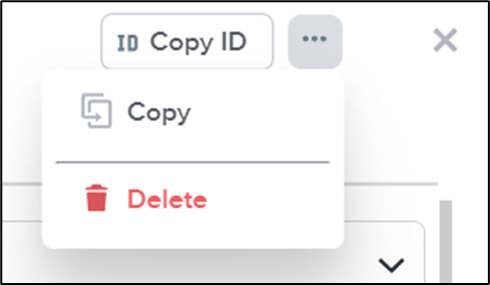After creating a new Task, relevant members can edit its details, upload and view files, and view Task activity.
Please see the following table for a breakdown of Task permissions:
| Role | Description | Access |
| Stream Admin | Manages a specific Stream | Can edit details, upload files, and view activity of all Tasks in the Stream |
| Task Owner | Created the Task | Can edit details, upload files, and view activity of the Task |
| Task Assignee | Assigned to the Task | Can edit details, upload files, and view activity of the Task |
| Task Watcher | Granted visibility on the Task | Can view details, upload files, and view activity of the Task |
In the Stream’s Tasks panel or dashboard, select the relevant Task’s name to update its information.
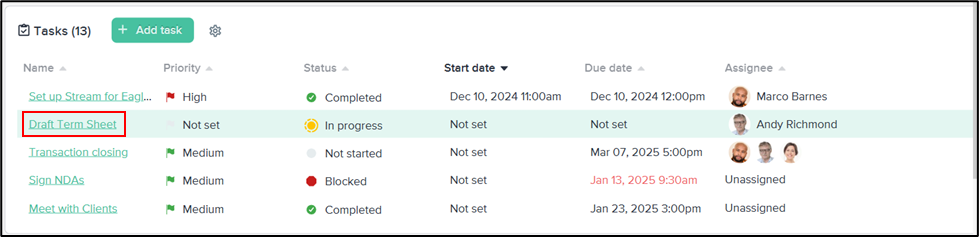
Edit Task Details
In the Details tab, relevant members of a Task can update field values and add or remove Assignees, Watchers, and non-required custom fields. To save changes, click Update Task.
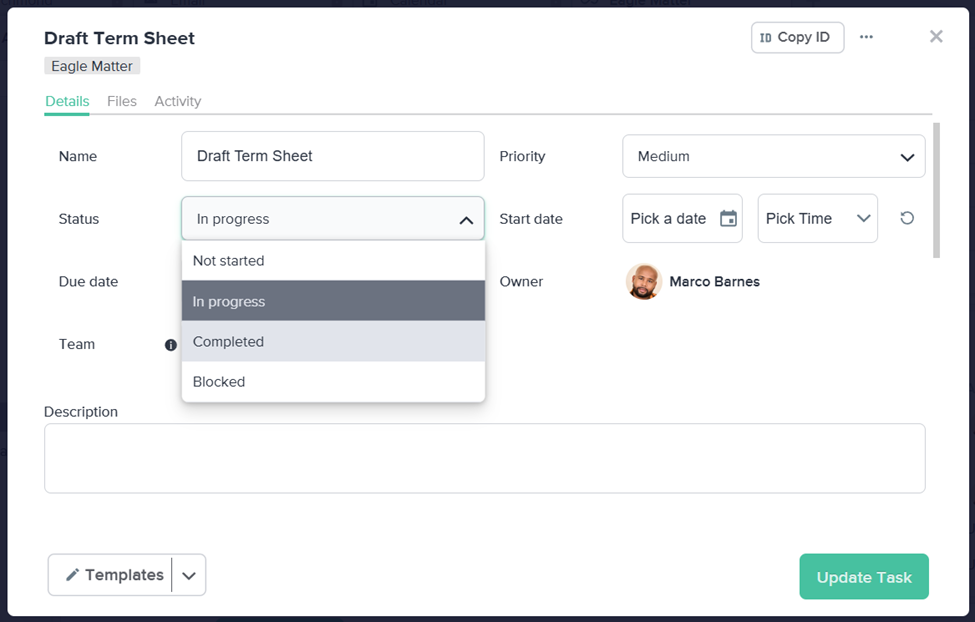
Upload a File
Files uploaded to a Task appear both in the Task’s Files tab and in the Stream’s Files panel and dashboard. Only members with access to the Task will be able to view its files.
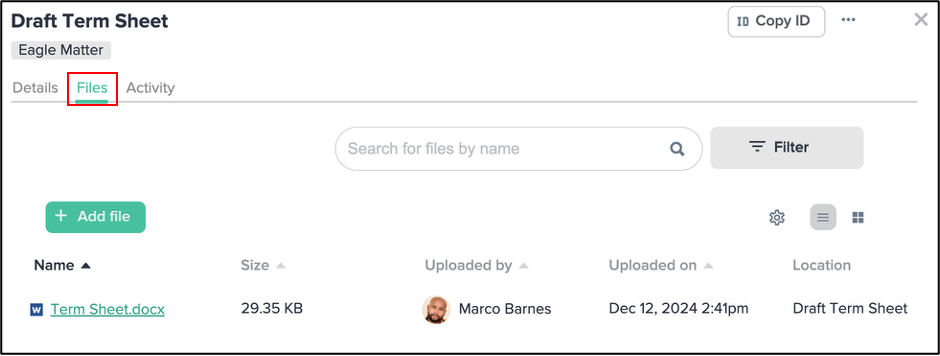
View Task Activity
In the Activity tab of the Task pop-up, members can review Task updates, such as file uploads or field changes, as well as post comments. Only members with access to the Task will be able to view its activity.
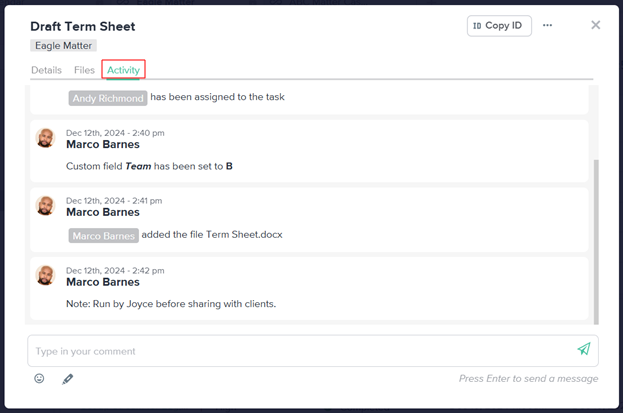
Copy or Delete a Task
To copy a Task, click on the ellipsis icon in the top-right corner of the Task pop-up and click Copy. A New Task pop-up window will open automatically with details copied from the previous Task.
To delete a Task, the Stream Admin, Task Owner, or an Assignee can click ellipsis icon in the top-right corner of the Task pop-up and click Delete, then Click to Confirm.