Push Notifications alert you to new Messages, Video Conference invitations, and other activity across Channels, Direct Messages, and Announcements when you are working in another window.
To enable Push Notifications on PC:
- Select the Windows icon and open Settings
- Click System > Notifications
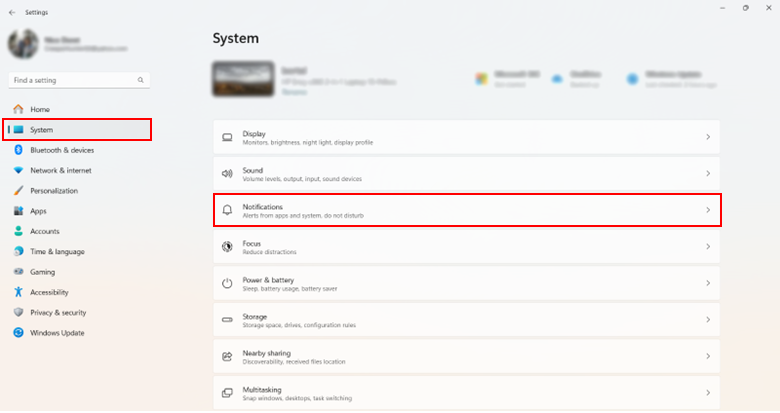
- Scroll down and click on Workstorm
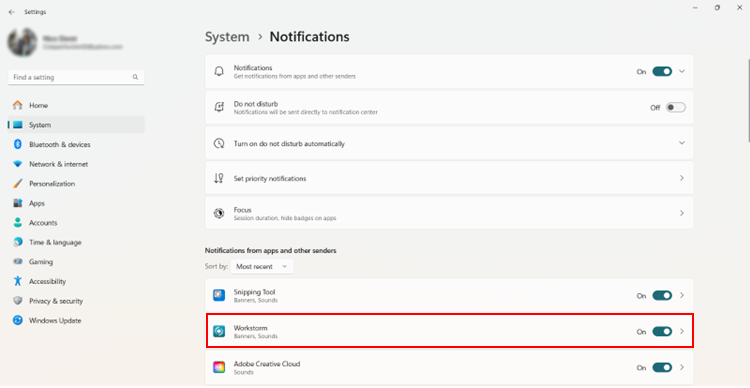
- Toggle on Notifications
- Check the Show notifications banners box
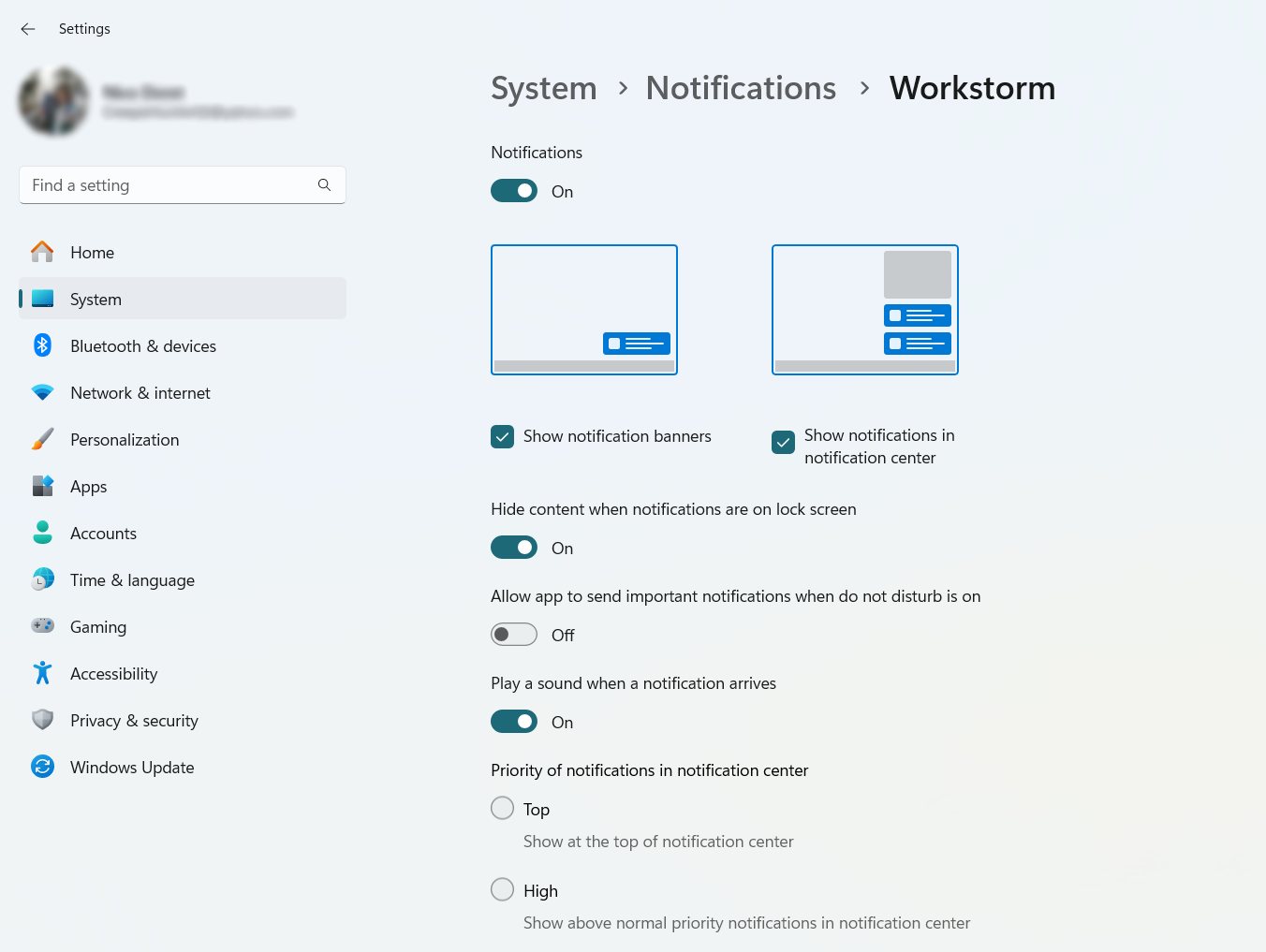
- Close Settings
- When you receive a Push Notification, click on it to open the relevant Channel, Direct Message, or Announcement in Workstorm
To enable Push Notifications on Mac:
- Select the Apple icon and open System Settings
- Click Notifications
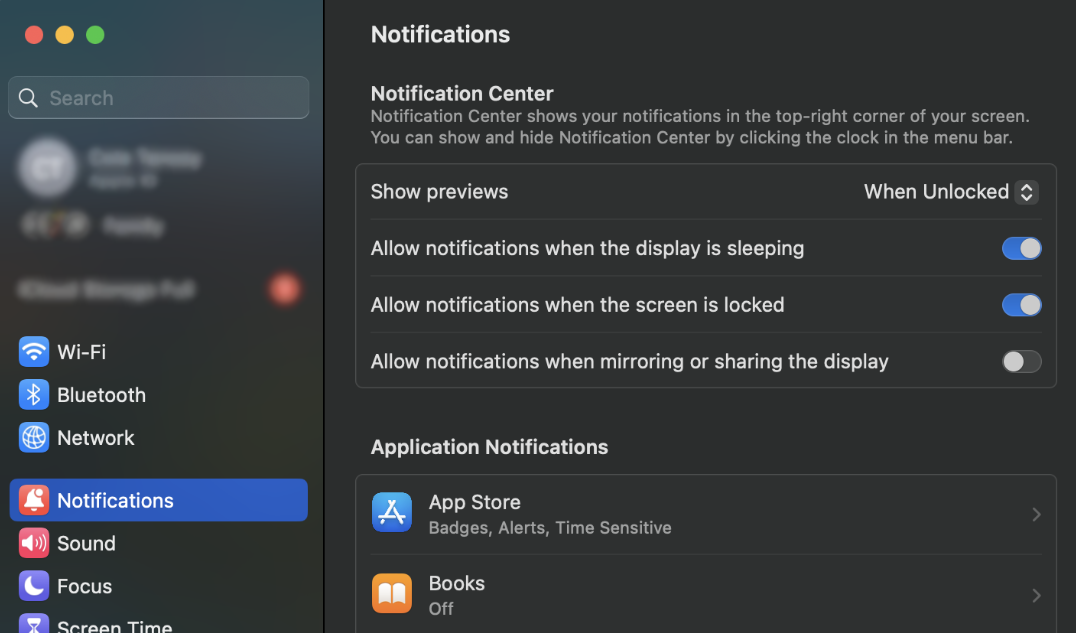
- Scroll down and click Workstorm
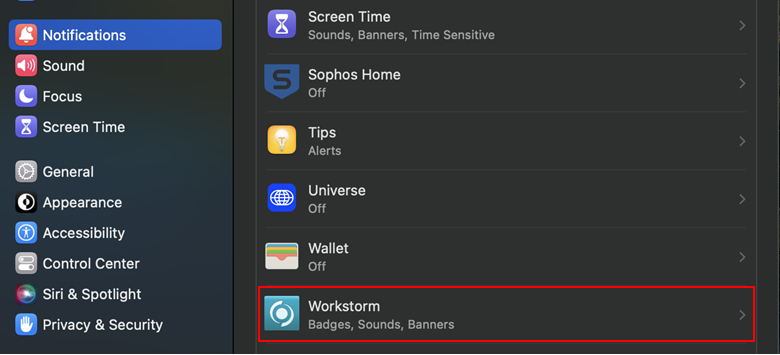
- Toggle on Allow Notifications
- Select Banners or Alerts
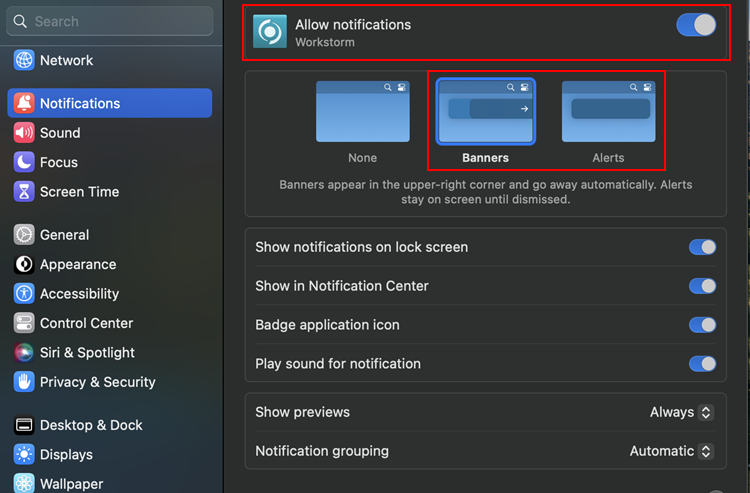
- Close System Settings
- When you receive a Push Notification, click on it to open the relevant Channel, Direct Message, or Announcement in Workstorm
Note: If you are having trouble receiving notifications, verify that you have enabled notifications in the Workstorm app
