Only Stream Admins can create new Stream Channels. The Stream Admin who creates a Channel is by default the Channel Admin. Additionally, only a Stream Admin can appoint, or be appointed as, a Stream Channel Admin.
Single Channel
There are 3 different places a Stream Admin can quickly create a Channel:
- Streams Sidebar: Click the ellipsis to the right of the Stream name to quickly create a new Channel from anywhere in the platform.
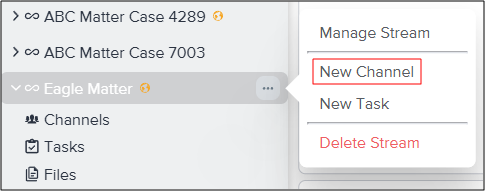
- Channels Panel: At the bottom of the Stream dashboard, click the +Add Channel button.
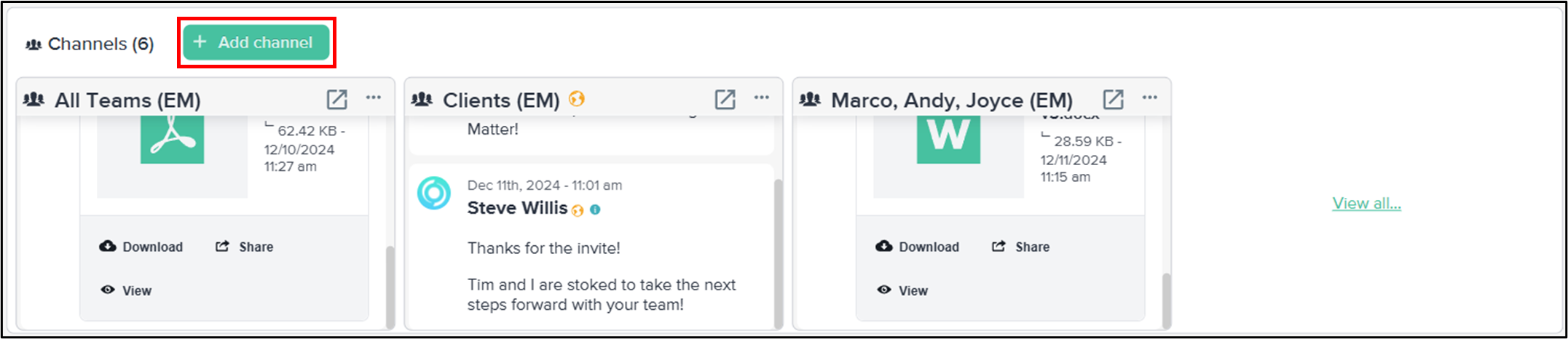
- Channels Dashboard: At the top of the Channels dashboard, click the +New Channel button.
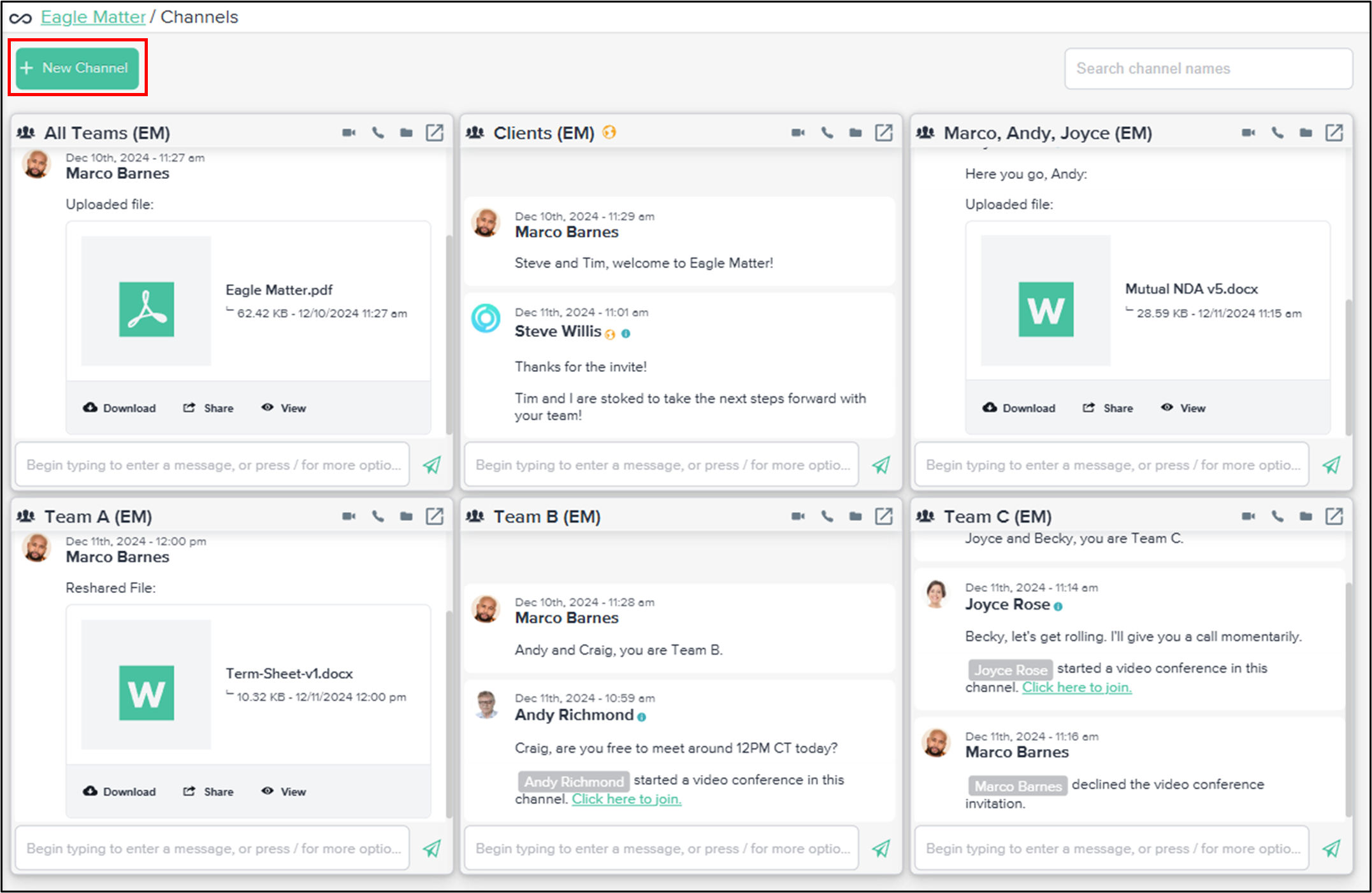
Multiple Channels
In the Manage Stream pop-up, Stream Admins can rapidly generate and build out several Channels:
- In the left sidebar, click on the ellipsis to the right of the Stream name and select Manage Stream. Alternatively, open the Stream and click on the Manage Stream cogwheel at the top of the screen.
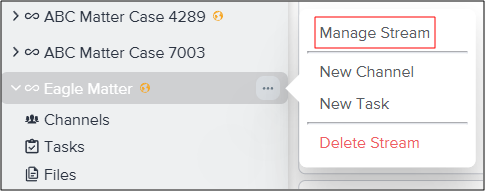
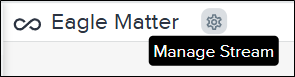
- In the Channels tab, enter the name of your Channel and click the green plus button to add it to the Stream.
- To access Channel settings, or to add additional members to a Channel, click on the Settings icon. To remove a Channel, select the Trash icon.
Note: If a user who is not a member of the Stream is added to a Stream Channel, they will automatically be added to the Stream as well.
- When done, click Save Changes.

To learn how to manage Channel settings and add additional members, click here.
