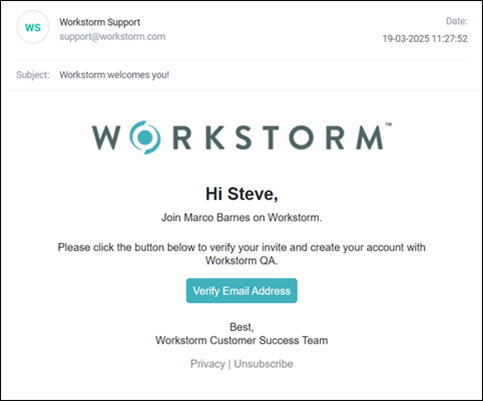Channels are group conversations that are managed by individual members or by Streams. External Channels are conversations that contain one or more External Guests.
Create a Channel
External Channels are created the same way as normal Channels. A Channel only becomes External when an External Guest is invited. For more information about creating and managing a Channel, click here.
To create a Channel:
- Click the blue New+ button at the top-left corner of the screen and select Channel.
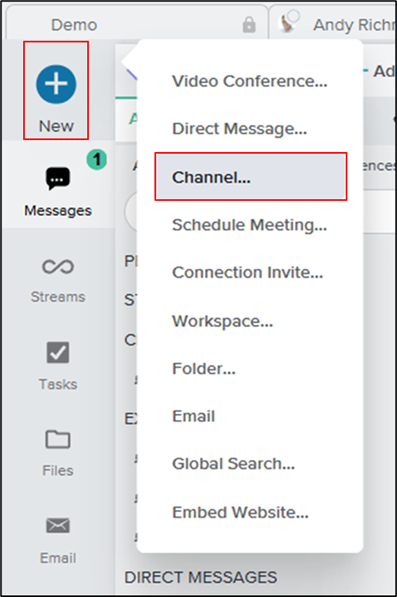
- Enter a name for the Channel and click Create.
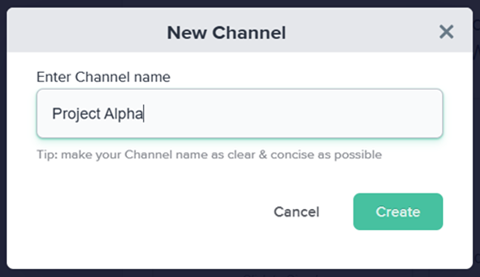
- In the Channel Settings pop-up menu, begin searching for and adding internal users.
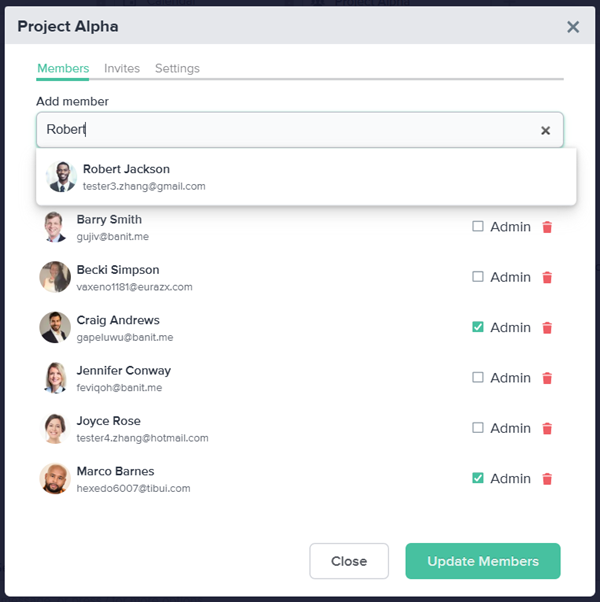
Invite a Connection
To invite an External Guest who you previously added as a Connection:
- In the Channel Settings pop-up menu, search for and select the External Guest.
- Click Update Members.
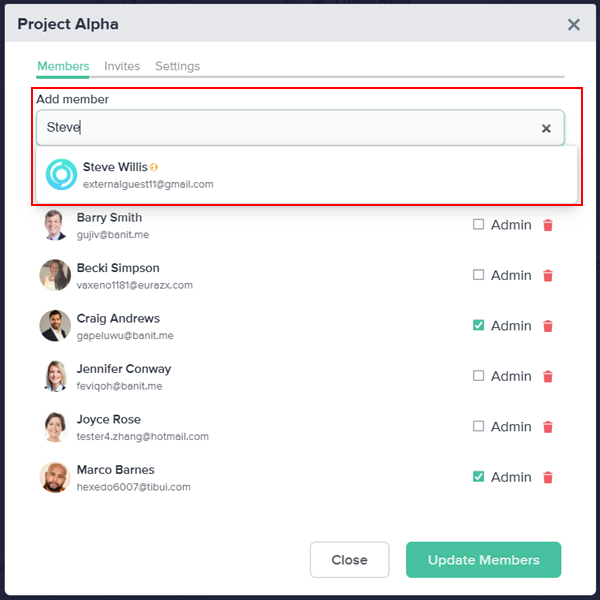
- Confirm that you wish to start an External Channel with someone outside your organization.
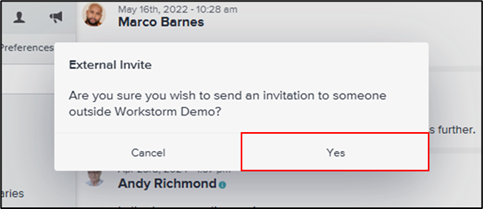
Invite a New External Guest
New External Guests require an email invitation to join the Channel. To invite a new External Guest:
- In the Channel Settings pop-up menu, open the Invites tab.
- Enter the External Guest’s email address and name.
- Click Send Invite.
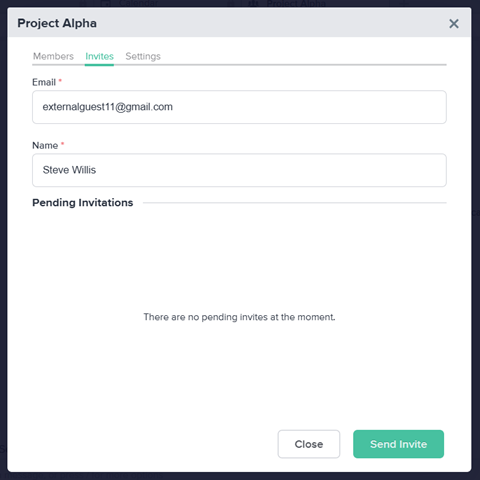
- Confirm that you wish to start an External Channel with someone outside your organization.
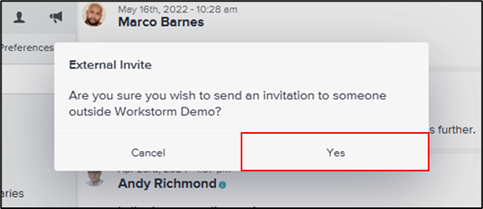
The External Guest will receive an invitation in their email inbox. To learn how to get started as an External Guest on Workstorm, click here.