Workstorm integrates with your Microsoft 365 account to bring your email into the app. Members of a Stream may utilize this feature to create Tasks straight from messages in their inbox. For more information about using Microsoft Email in Workstorm, click here.
To create a Task from Email:
- In the left sidebar, click on the Email icon, then select Inbox.
- Open the relevant email, and in the right sidebar, click Task.
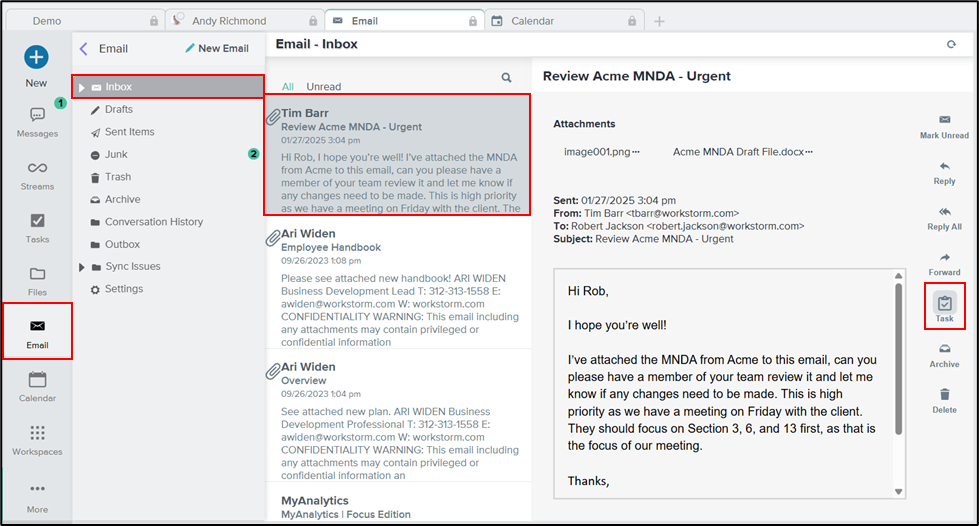
- In the New Task pop-up, enter the name of the Stream to which this Task will belong. You must be a member of the Stream for it to appear.
- Select the matching result and click Continue.
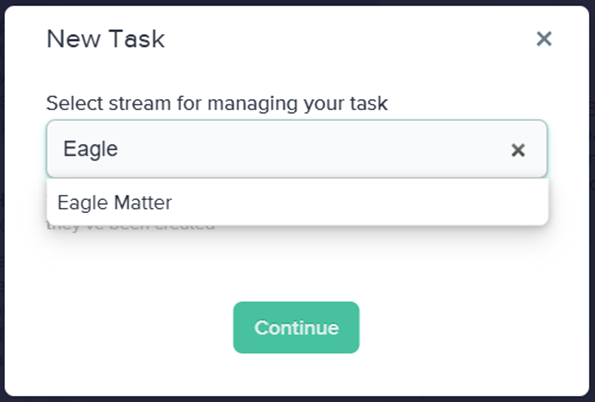
- The Task’s name and description will automatically pull information from the subject line and body of the email, respectively. Simply edit those fields and enter additional information as needed.
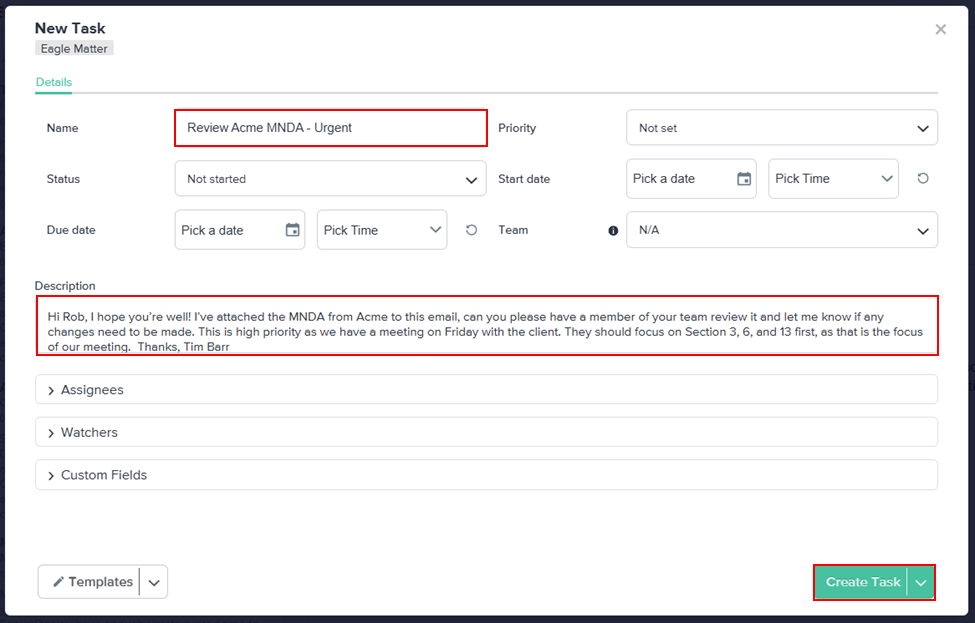
- Click Create Task.
Note: For information about the other fields in the New Task pop-up, click here.
