Finding sent messages, uploaded files, and past Meetings details is easy with our Global Search tool, located at the top-center of your app.

To start, just enter a keyword into the search bar to look through your history across Workstorm. The more unique and exact the keyword, the more refined and precise your search results will be. Results will appear that match your keyword (highlighted in yellow), across any Channel, Direct Message, Announcement, or File Repository that you can access.
Dig deeper by filtering by type of result you’re looking for with the All Messages, Channels & DMs, Files, and Meetings tabs at the top of the Global Search Results modal.
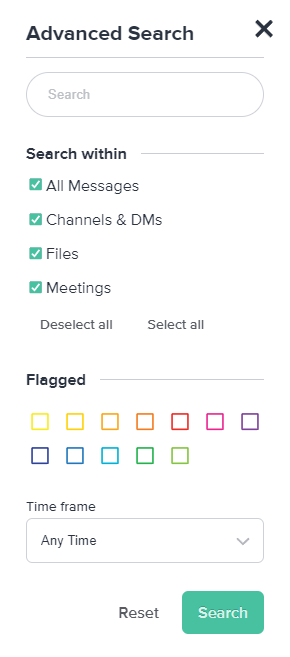
Local Message Search
While Global Search helps members find information across your entire app, Local Message search helps pinpoint information located within the expanded message you’re viewing.
To run a Local Message search, open the Channel, Direct Message, or Announcement in which you’d like to search. Then, click Search, located directly above the message input box, to open the search bar. A search input will appear and replace the message input box.
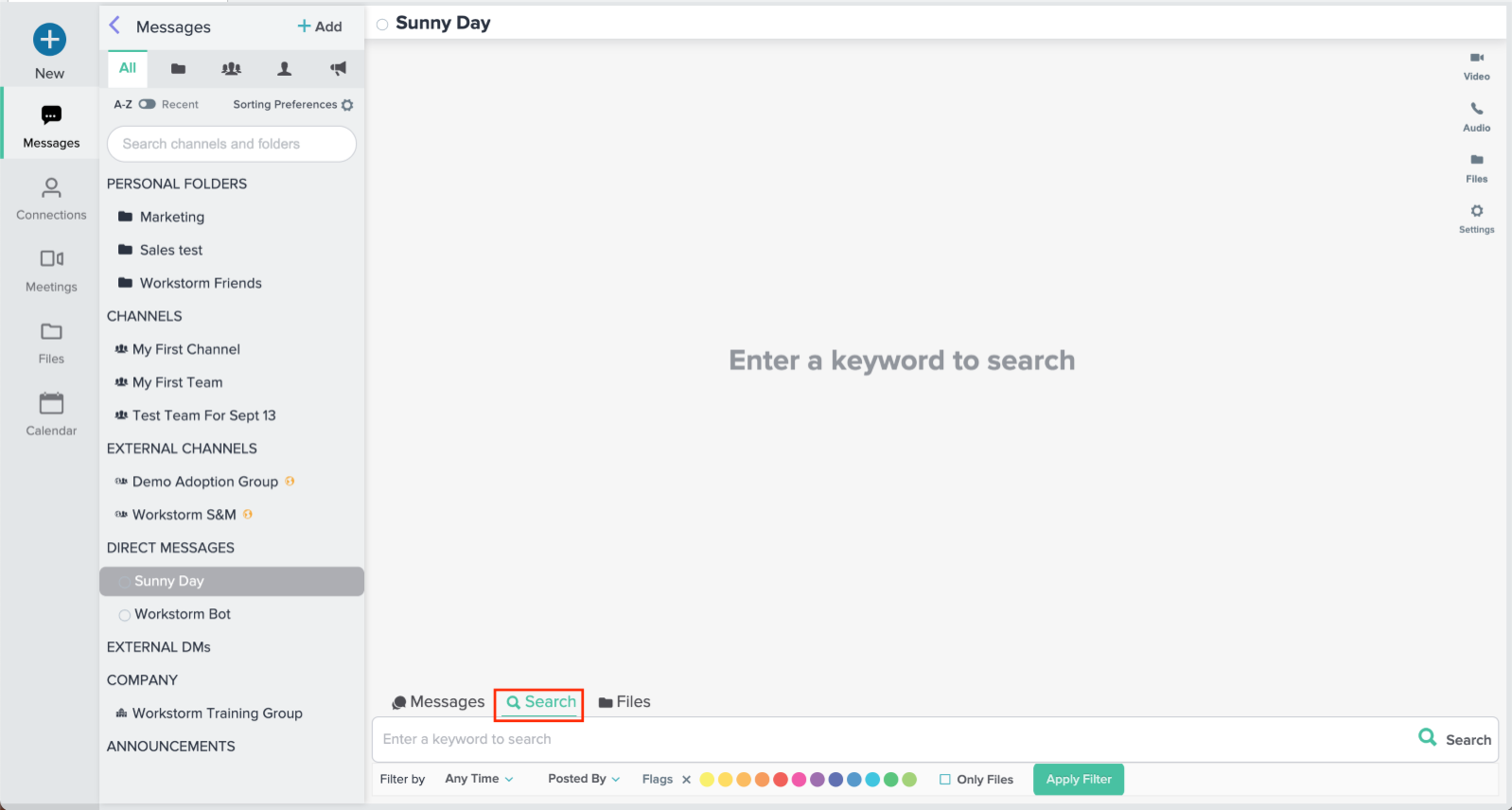
Then, type the keyword or term you wish to search, and press the green search icon on the right side of the search input to run the search. Results that match your keyword will appear in the conversation window above the search/message box, with keyword matches highlighted in yellow. On the left-hand side below the message a counter will appear with the total number of search results found for your keyword. Click Next or Previous to see messages immediately before or after the exact search result to find context.
