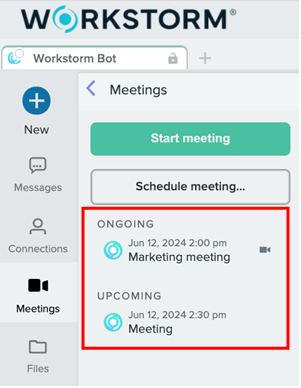From Meetings, you can schedule or start an ad hoc video conference. Click here to learn how to schedule a video conference through Workstorm’s calendar integration.
There are two ways to access the Meetings feature:
From the +New Button
- Press the +New button in the top-left corner of the window.
- Once open, you can select from two options: Video Conference or Schedule Meeting.
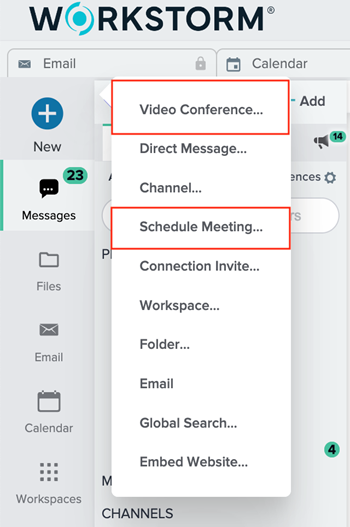
From the Meetings icon
1. Select the Meetings icon.
2. Once opened, you will have the option to Start Meeting or Schedule Meeting.
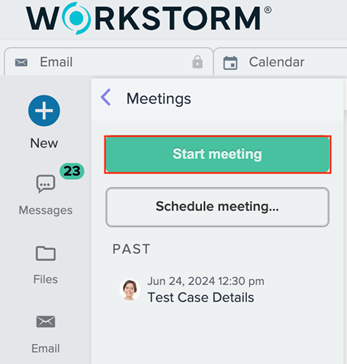
Starting an Impromptu/Ad Hoc Meeting
If you select the +New button –> Video Conference or Meetings icon –> Start Meeting, you are immediately taken into an active Video Conference window where you are the moderator. From this window, you can invite colleagues to your active Meeting.
Schedule a Meeting
If you select New+ button –> Schedule meeting or the Meetings feature icon –> Schedule meeting a pop-up window will open, allowing you to create a title, select a date and time and invite colleagues (internal or external) to your meeting. Once scheduled, it will appear in the Meetings sidebar menu under Upcoming with the date and time.
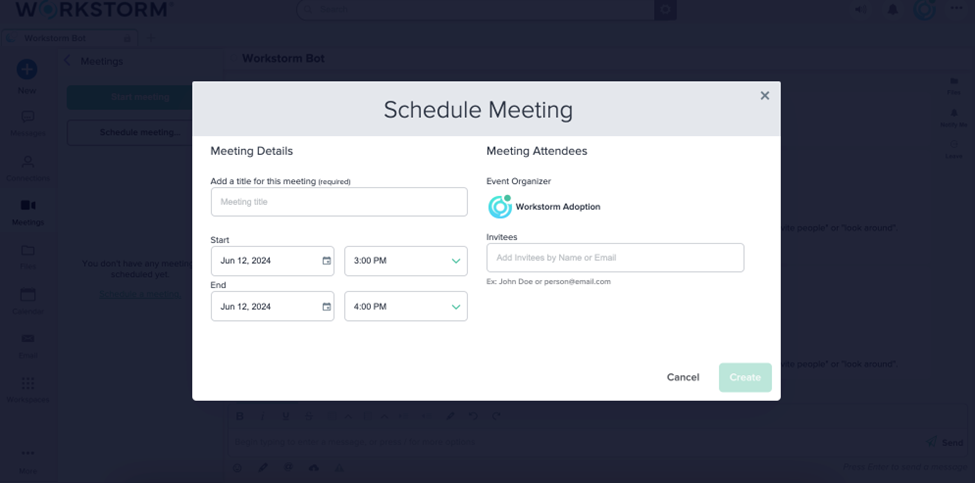
A Meeting reminder will show up 15 mins before the meeting is scheduled with an option to Open, Snooze 5 Minutes or Dismiss.

Active meetings will show up under the Ongoing header. A Meeting becomes active 15-minutes before the scheduled start time. Click the video camera icon on the ongoing Meeting or click Open on the pop-up meeting reminder, then Join to jump on the video conference with your colleagues.