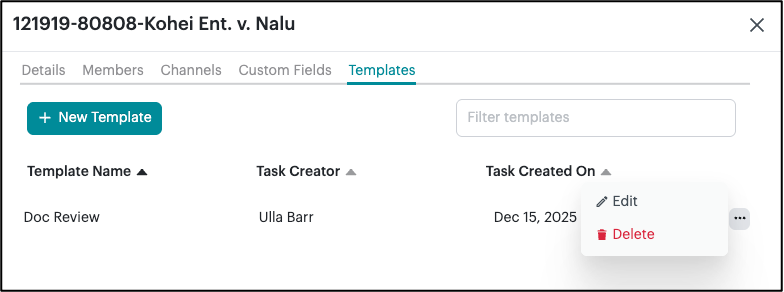Stream Admins can create a Task Template to streamline the creation and organization of similar or duplicate tasks. Templates can be created from an existing task or from scratch from the manage stream menu.
To create a Template from an existing task:
- Open the task that you would like to create the template from by clicking on the task name.
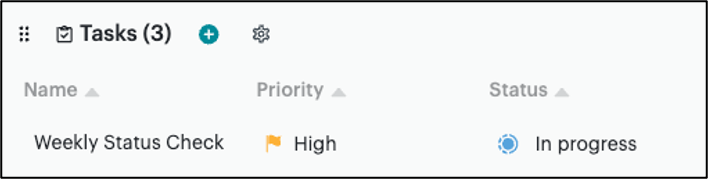
- In the task pop-up window, click on the Templates drop-down in the bottom-left corner and choose Save as template.
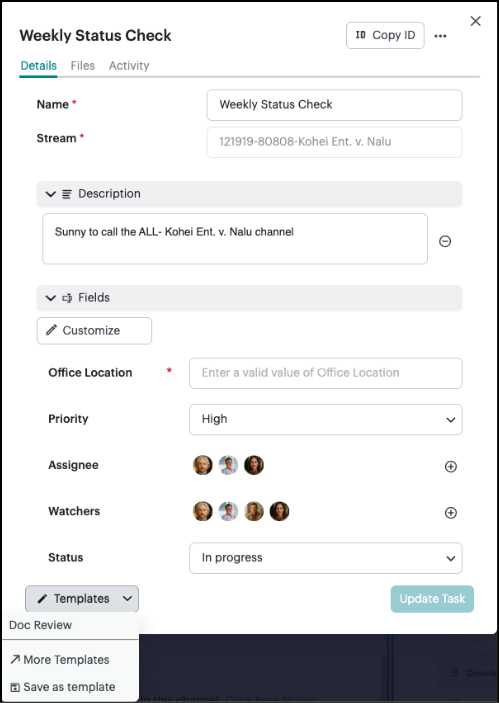
- Select the items from the task that you would like to save to the template and then click Save.
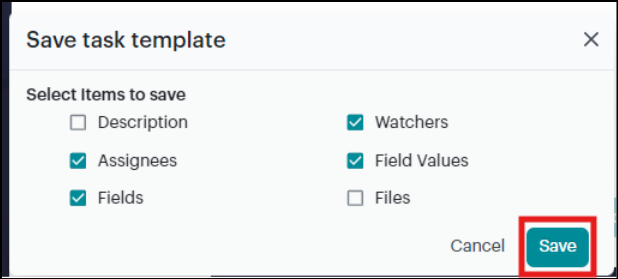
- In the new template pop-up, name the template, and if necessary, modify existing field values or add new fields with the Customize button. Then, click Create Template.
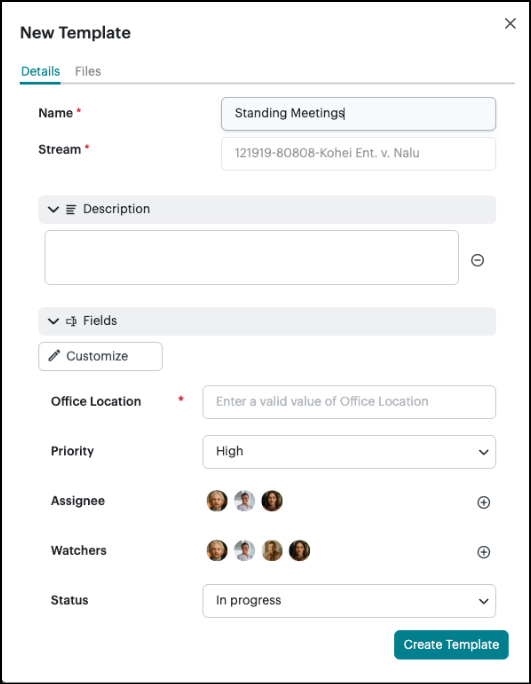
To create a Template from scratch from the manage stream menu:
- Click the gear icon to the right of the stream name.
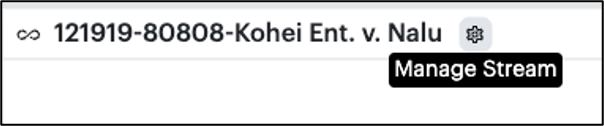
- Click Templates and then click + New Template.
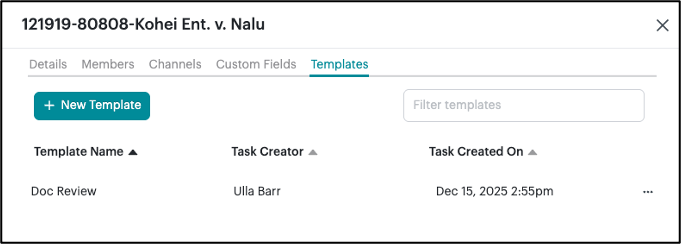
- This will open a blank New Template pop-up, only showing the stream-level required custom fields.
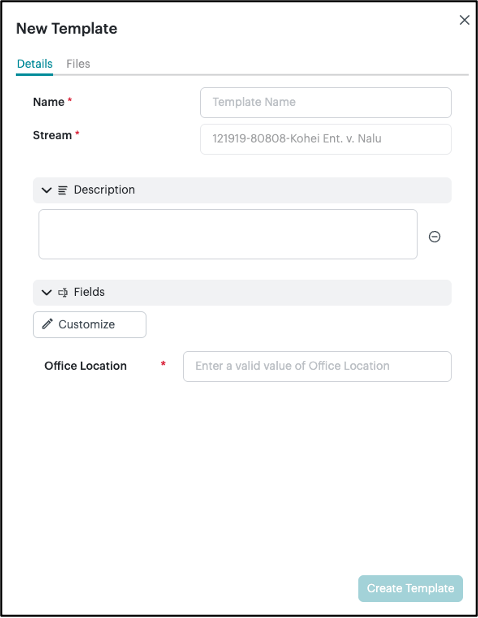
- Name the template and add additional information or fields by selecting Description or Customize. Once finished, click Create Template.
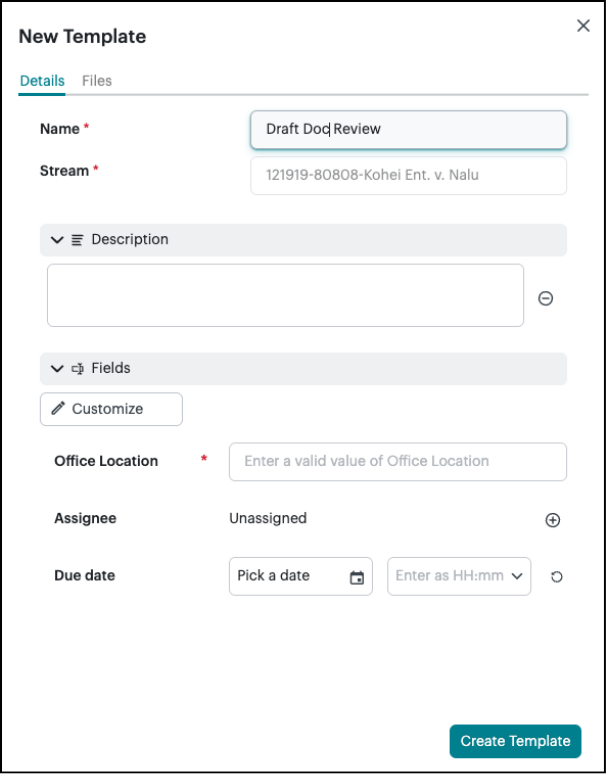
Editing and Managing Task Templates
Stream Admins can manage template from the manage stream menu. To edit or delete a Template:
- Open the manage stream menu.
- Click on the Templates tab.
- Click on the ellipsis to the right of the Template and select Edit or Delete.