Workstorm integrates with your Microsoft 365 and Google Workspace accounts to bring both your Outlook and Google calendars into the app. You can view upcoming and past events, create new events, and share events with others.
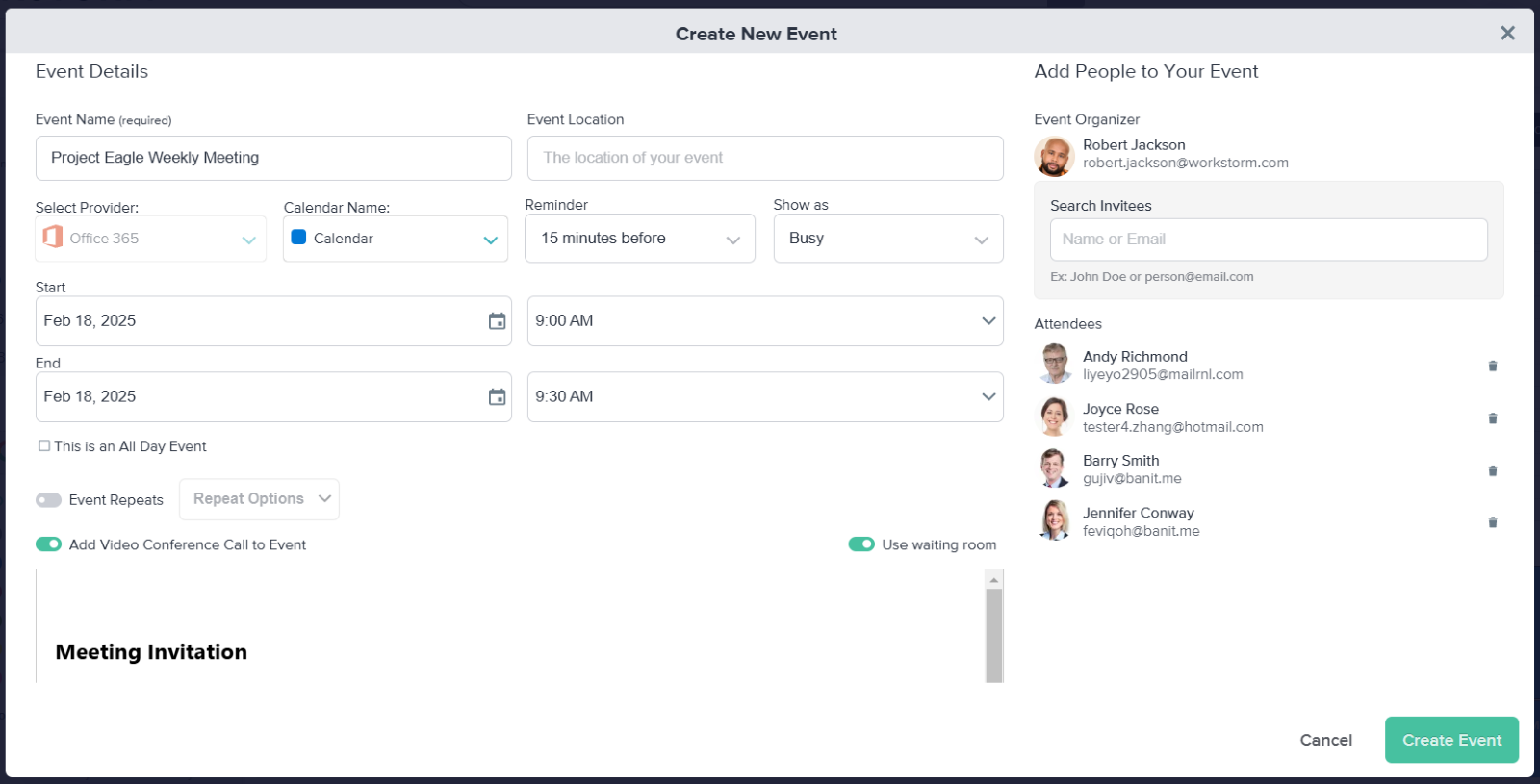
To create a new event:
- Click on the Calendar icon in the left sidebar.
- If you are not already logged into your M365 or Google Workspace account, click the Sign-in button and enter your credentials.
Note: You may only connect one M365 and one Google Workspace account at a time.
- Select the View Calendar button to open the Calendar window
- At the top of the left-sidebar, click New Event. Alternatively, click on a block in the Calendar window to begin scheduling an event at that time.
- Input your event information, such as title, location, start date/end date, and start-time/end-time.
- If applicable, toggle on Event Repeats and select a frequency.
- Toggle on Add a Video Conference Call to Event.
- If applicable, toggle on Use Waiting Room.
- Add a brief description to the invitation, so attendees may know what to expect.
- On the right side of the pop-up, search for people to add to the event. Alternatively, input their email to send an invitation straight to their inbox.
- Click Create Event.
- To learn how to join a scheduled Video Conference, click here.
