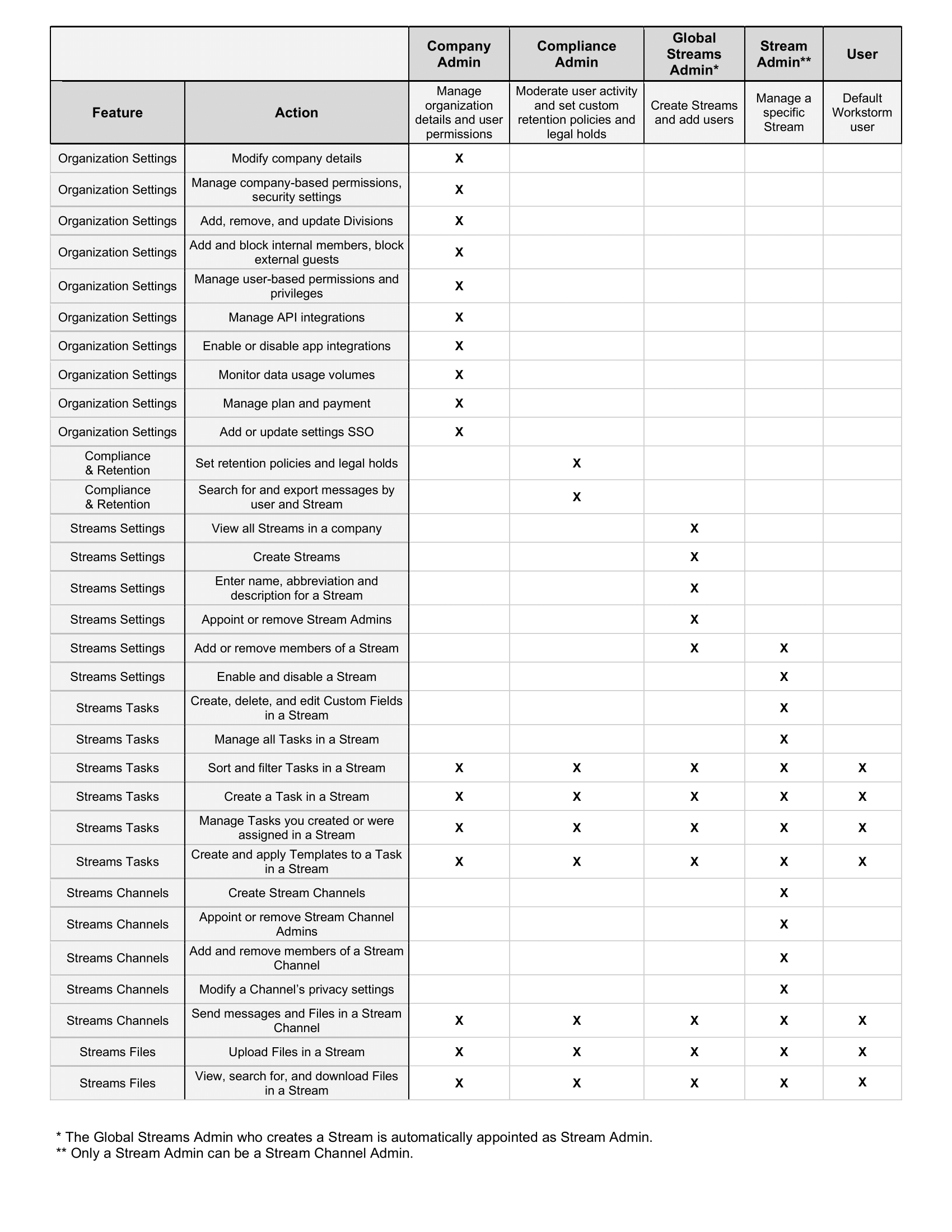Workstorm establishes a hierarchy of permissions, both global across a company and local to specific Streams, to ensure role-based access to administrative tools.
Company Permissions
Company permissions are located in Organization Settings and are managed by Company Admins. To manage a user’s company permissions:
- Go to Settings, and under Organization Settings, click Users.
- Search for a company member and click the dropdown arrow to the left of their name.
- Toggle the permissions on or off.
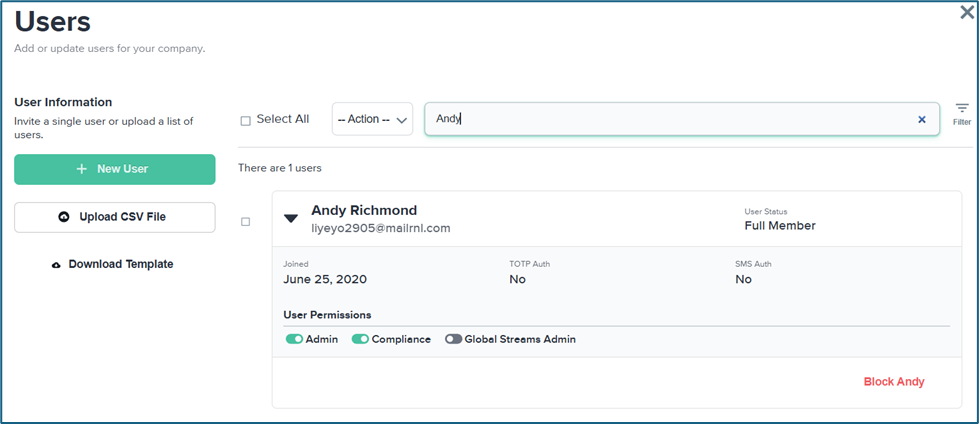
Workstream Permissions
Stream Permissions are located in the Stream Settings menu of each individual Stream and are managed by Global Streams Admins. The Global Streams Admin who creates a Stream is automatically appointed as Stream Admin. To manage a user’s Stream permissions:
- Open the Manage Stream menu, and in the Members tab, locate the Stream member whose permissions you would like to manage.
- Check or uncheck the Admin box to appoint or remove an Admin..
- Click Save Changes.
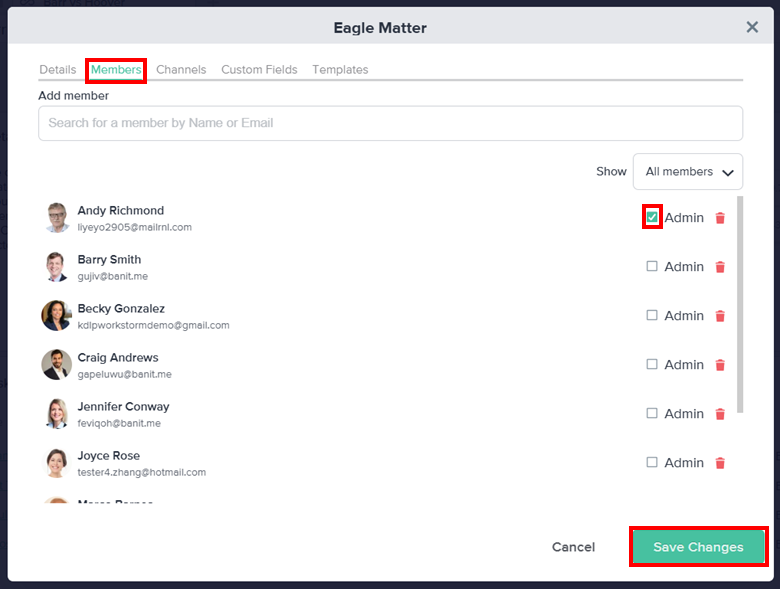
Permissions Table
For a comprehensive breakdown of the various roles and their associated permissions, please see the below table or download this PDF.