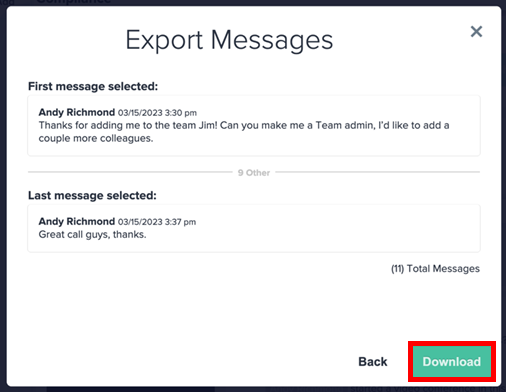The Compliance Module allows assigned Compliance Admins to audit and export the messaging data of individual company members and Stream Channels.
Note: The Compliance Module must be enabled by Workstorm.
Accessing the Compliance Module
Assigning Compliance Admins
Company permissions are located in Organization Settings and are managed by Company Admins. To promote a company member to Compliance Admin:
- Go to Settings, and under Organization Settings, click Users.
- Search for a company member and click the dropdown arrow to the left of their name.
- Toggle on Compliance.
For more information on managing user permissions, click here.
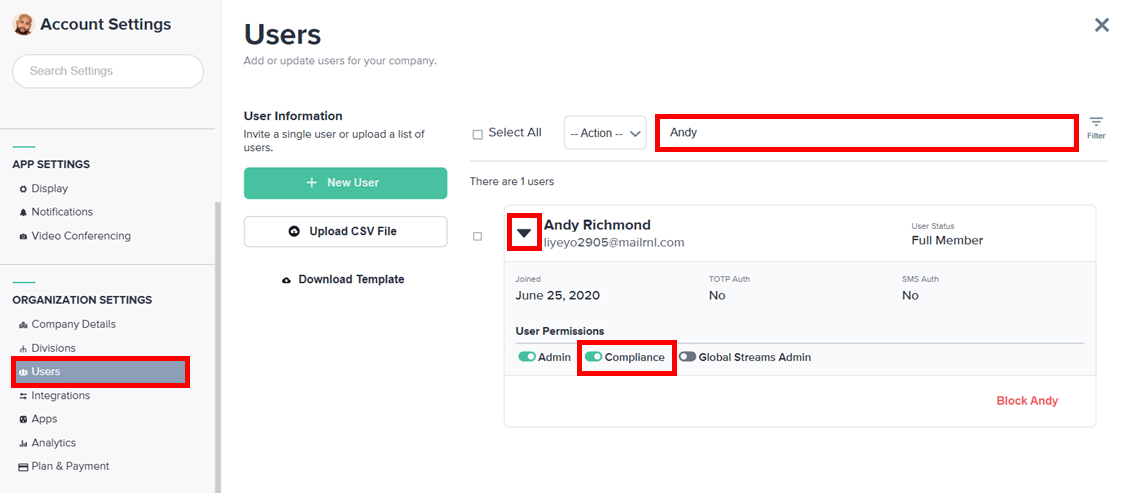
Accessing the Compliance Module
Compliance Admins can audit the activity of company members and Streams in the Compliance Module. Once a search is conducted, the Compliance Admin can export message data from relevant Channels, Direct Messages, and Announcements. To access the Compliance Module:
- Click the Compliance icon from the left sidebar or More menu.
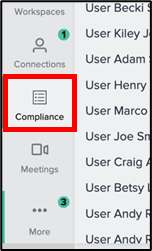
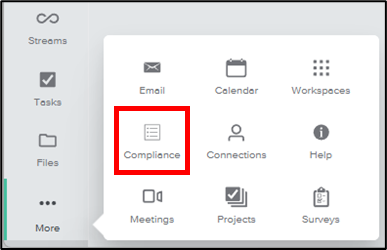
- A history of recent compliance searches will appear in the Compliance menu.
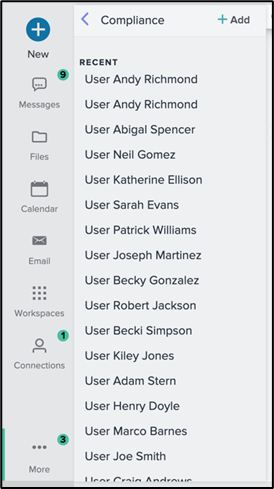
- Click the +Add button at the top right of the Compliance menu and select +New Search.
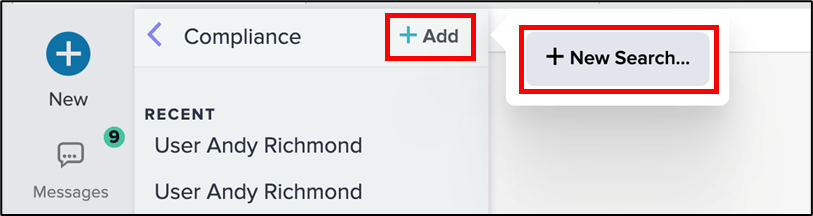
Auditing a Company Member
- Enter a company member’s name and select the desired result.
- Click the green Show button.

- Filter the results by conversation type, including Direct Messages, Channels or Announcements.
- Select a conversation to view its data, including any deleted messages.
- Click Export on the right-side of the Compliance Module.
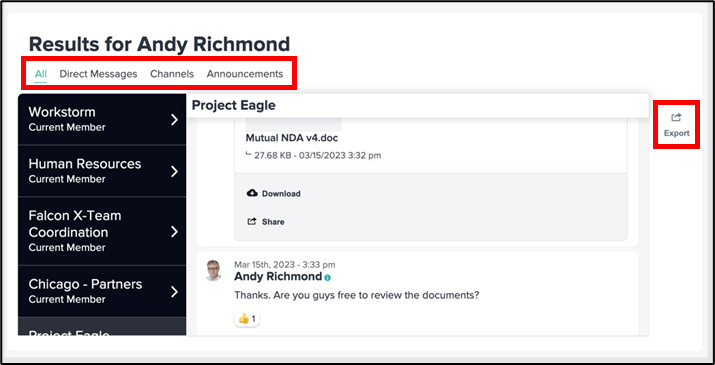
- Choose the desired date range and click Next.
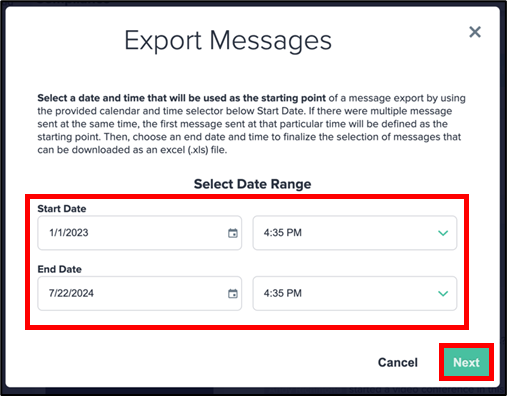
- Click Download.
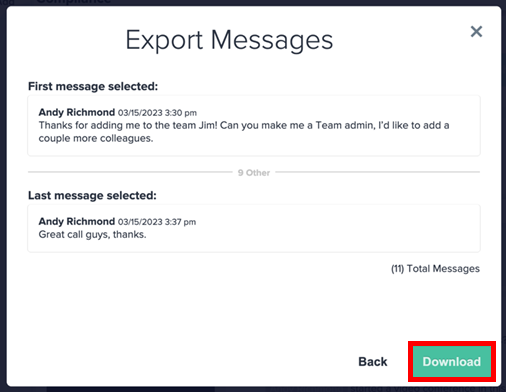
Auditing a Stream
- Click the dropdown under Search by and select By Stream.
- Enter a Stream’s name and select the desired result.
- Click the green Show button.
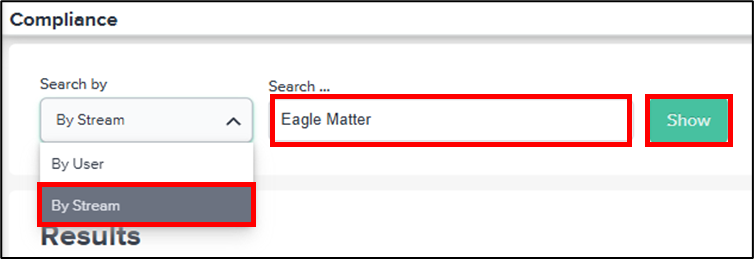
- Select a Stream Channel to view its data, including any deleted messages.
- Click Export on the right-side of the Compliance Module.
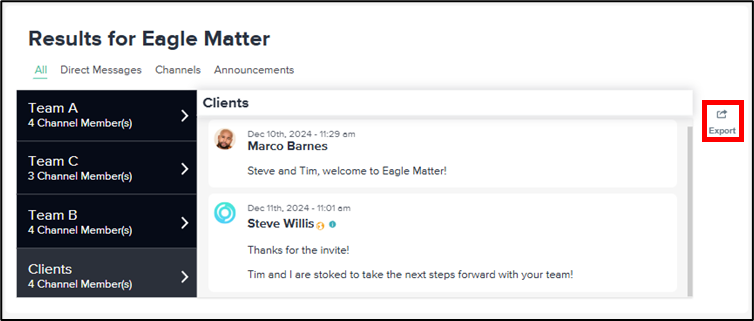
- Choose the desired date range and click Next.
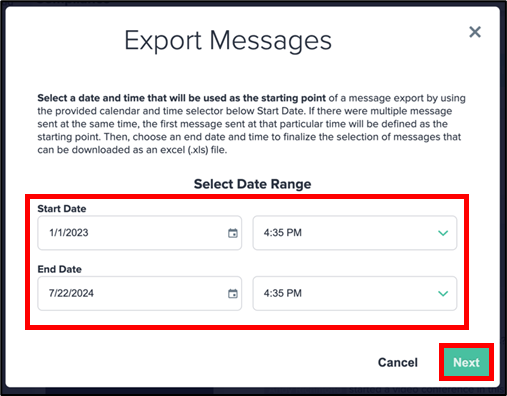
- Click Download.