Flags can serve as a valuable prioritization, organization, and refined search tool for members in Workstorm. With Flags, members can color-code messages by content, topic or urgency and quickly locate those messages through visually scanning, scrolling or running a refined message search. This article takes a deep dive into some best practices for using Flags.
Let’s get started.
Best practices for using Flags
First, it’s important to know how to locate and use the Flags feature in Workstorm. Flags appear in both Direct and Channel Messages and can be found in the right corner of each message. To Flag a message, click the icon and select a color to denote the Flag.
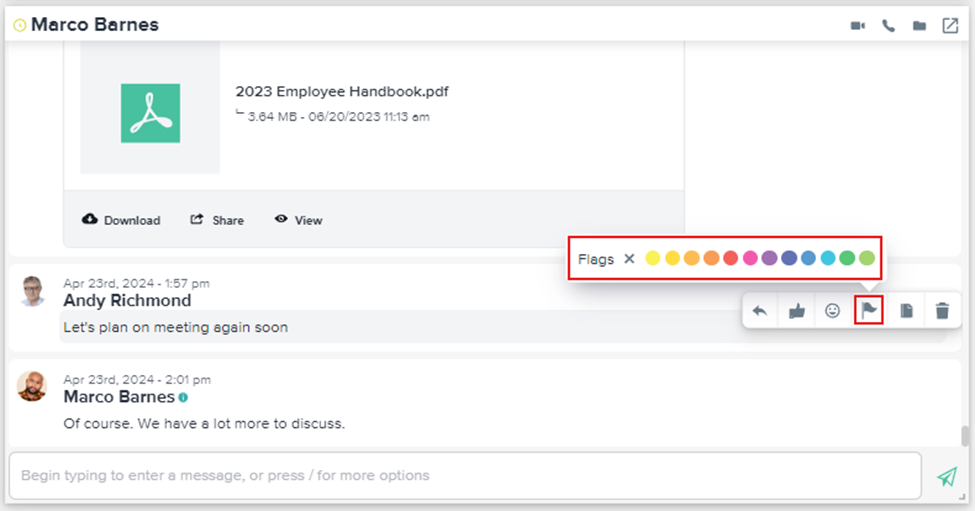
Consistent color-coding with Flags
The most common best practice for using Flags is implementing consistent color-coding. Consistent color-coding enables members to search for and quickly recognize the meaning or context of a given Flag.
We can use the search function to sift through a conversation to find Flags of a particular color by clicking on the gear wheel to open the advanced search segue. We can then click on a Flag color to search for within any conversation the user is a member of.

When starting to use consistent color-coding, take a moment to consider how Flags can help you recognize, prioritize, organize and search for important messages in your daily collaborations. Also, consider how color-coded Flags can help refine your conversation keyword searches.
We recommend starting to use one to three Flag colors consistently. In the beginning, you may want to keep a record of which colors have which meanings, to ensure you stay consistent in your usage. Over time, you may assess your initial color-coding system and add or refine from there.
Prioritizing messages with Flags
While some members use color-coded Flags to represent regular topics or projects, other members use Flags to denote urgency or prioritize tasks.
For example, we can use Flags as a tool for prioritizing tasks in the short term, rather than for longer term search capabilities. Using this method, the user Flags messages containing important tasks or items they need to address immediately in red. Tasks that need to be completed in the next 72 hours are flagged as purple. Then, they use orange and green Flags for tasks that are a lower priority but still need to be addressed in a timely fashion.
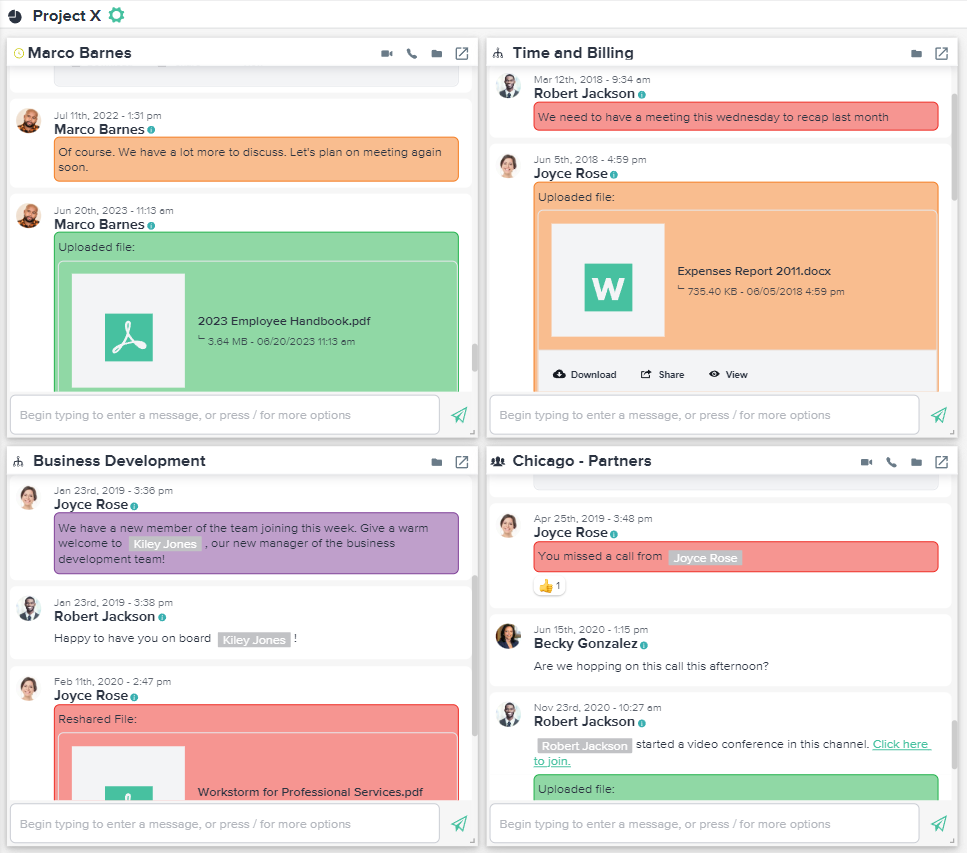
When the user visually scans their Workspace, they can quickly see their red-flagged and purple-flagged messages in each conversation and know where to focus their attention first. If new messages have come in and caused his flagged messages to move higher in the scroll, the user can either scroll up in their conversations to find outstanding flags or run an advanced conversation search to see if any red or purple flagged messages still need to be addressed. Once the user completes a flagged message task, they can click the icon to remove the Flag.
Taking record with Flags
Another common use of Flags is for taking records of noteworthy messages, such as issues, agreements, concessions, final documents or other subjects. Here are two common examples:
Gary, an attorney, uses a Green Flag to mark messages that contain final signed/counter-signed documents from his clients and opposing counsel. This way, he has an exact date/time record of receipt and can quickly locate the final signed contract without having to sort through multiple semi-final versions. He also uses the purple flag to mark any concessions made by the opposing counsel. This helps Gary quickly access written documentation of concessions, should they be questioned in the future.
Latasia, an account executive, has been asked to make the case for hiring an additional team member to better serve her client next fiscal year. Throughout the year, every time Latasia has a message about limited bandwidth or resources, difficulty meeting deadlines, a need for faster turnaround or new skill sets, she marks the message with a Blue Flag to help aid her case at the end of the year.
These are only a couple of ways members use Flags to aid in taking record or noteworthy messages. Consider some ways in which Flags may help record your job function.
Using Flags for Advanced Search
As mentioned, Flags can prove to be an invaluable tool when running advanced conversation searches. Check out our article on conducting an advanced conversation search for step-by-step details on using this tool.
From record-taking to prioritizing and organizing, Flags can help you work smarter, not harder. Take a moment to consider some of the most common best practice uses above, and then come up with a few of your own. With twelve color varieties and unlimited uses, Flags are designed to be fully customizable to suit your needs.
