Below are steps you can take to invite a colleague into Workstorm and start collaborating via Connection invites.
- Click the +New button at the top left of your app’s sidebar.
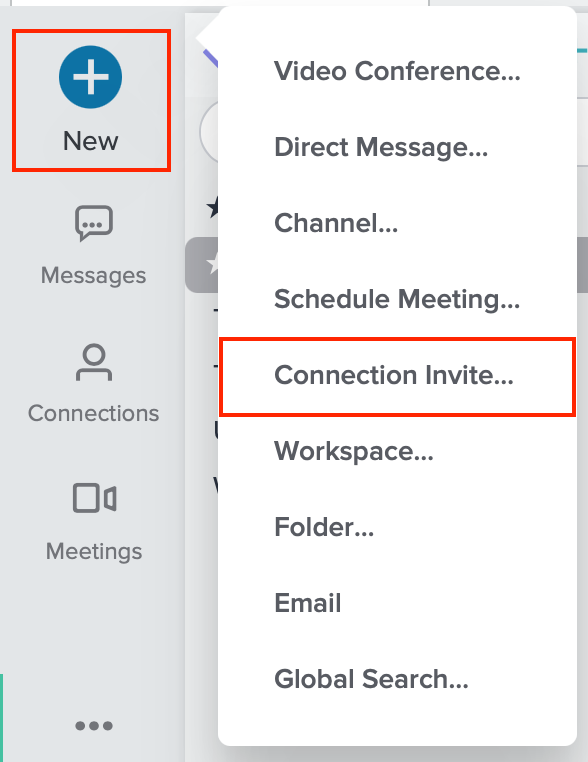
- Select Connection Invite.
- Fill in the pop up with your Connection‘s email address, first and last name.
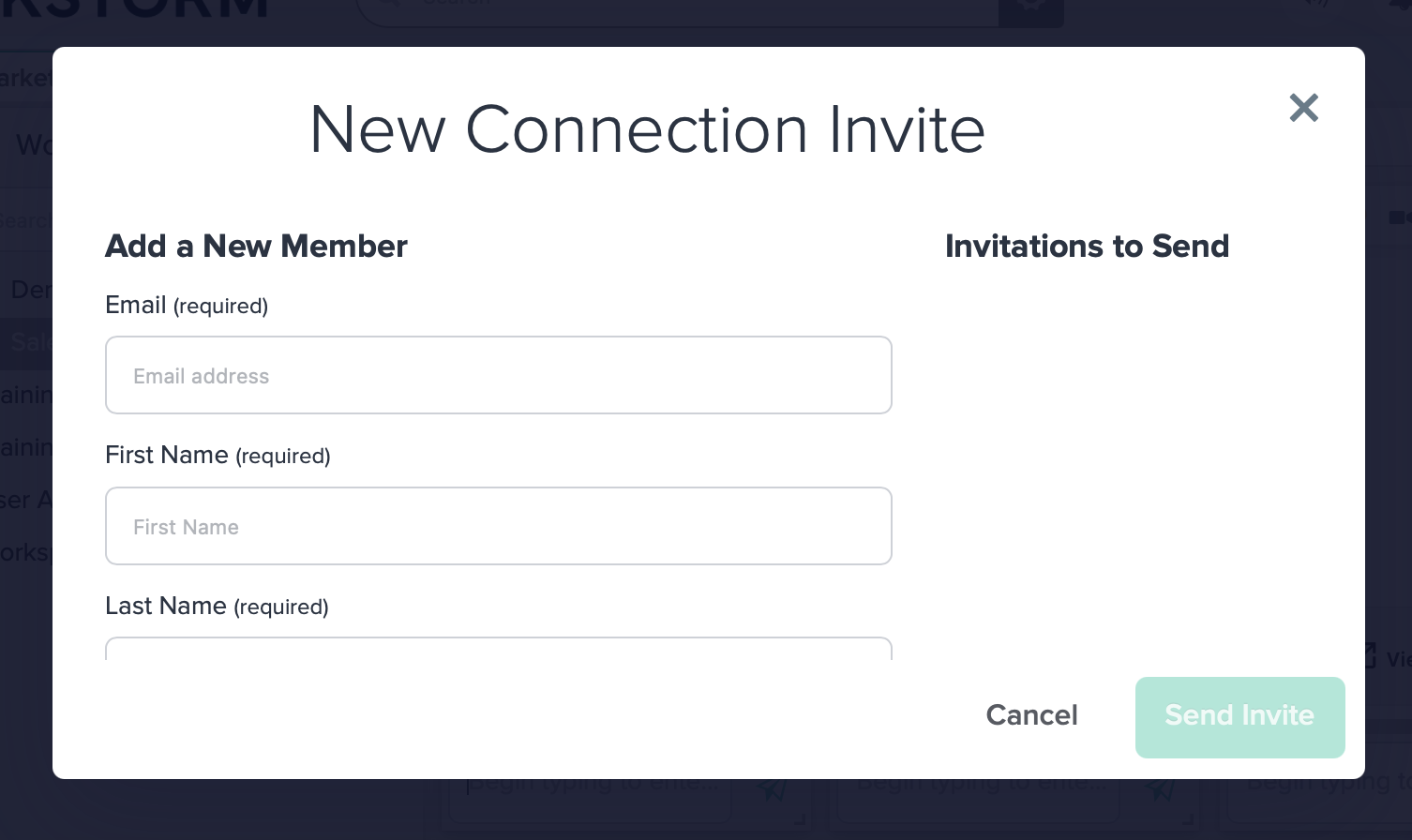
- If you are a Workstorm Company Admin, you can choose to invite the Connection as internal or external to your company using the toggle button on the bottom left of the modal.
- To invite multiple users, click Save and Add Another.
- After you have added your desired member(s), click Send Invite to invite your Connection to Workstorm.
