Workstorm allows users to share files that already live within Workstorm. To share a file:
- In the Files feature, Message Files, Stream Files, or Task Files, click the ellipsis icon and select Share. In a Direct Message, Channel, or Announcement, click Share beneath the file thumbnail.
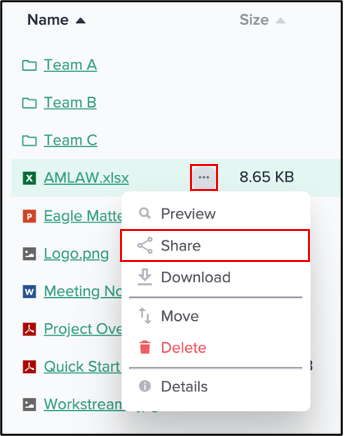
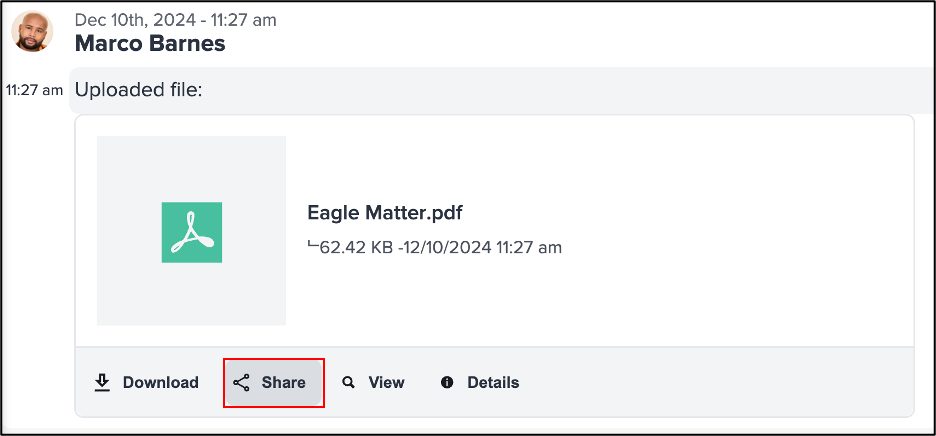
- Enter the name of the Message, Stream, or Task with which you would like to share the file and click the matching result.
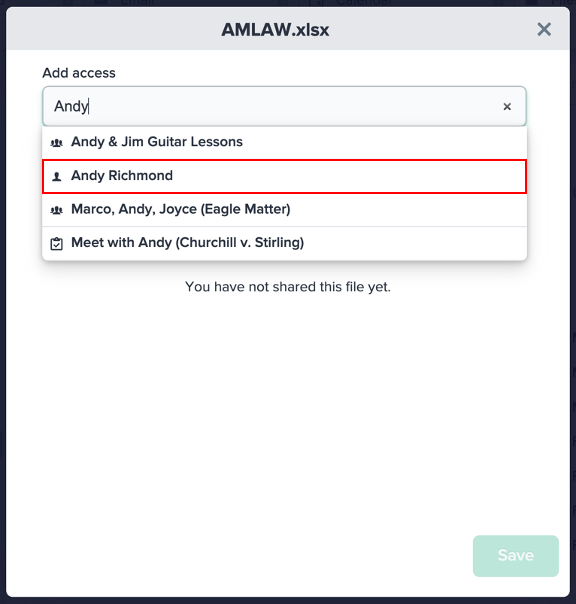
- To assign a permission level, click on the dropdown to the right of the file recipient and select Download, Share, or View*. To revoke access for a recipient, click the Remove Share icon.
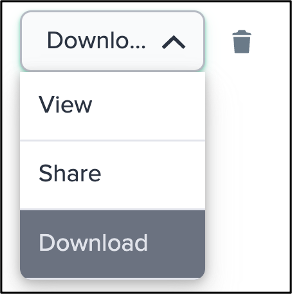
- Add additional recipients as needed. Then, click Save.
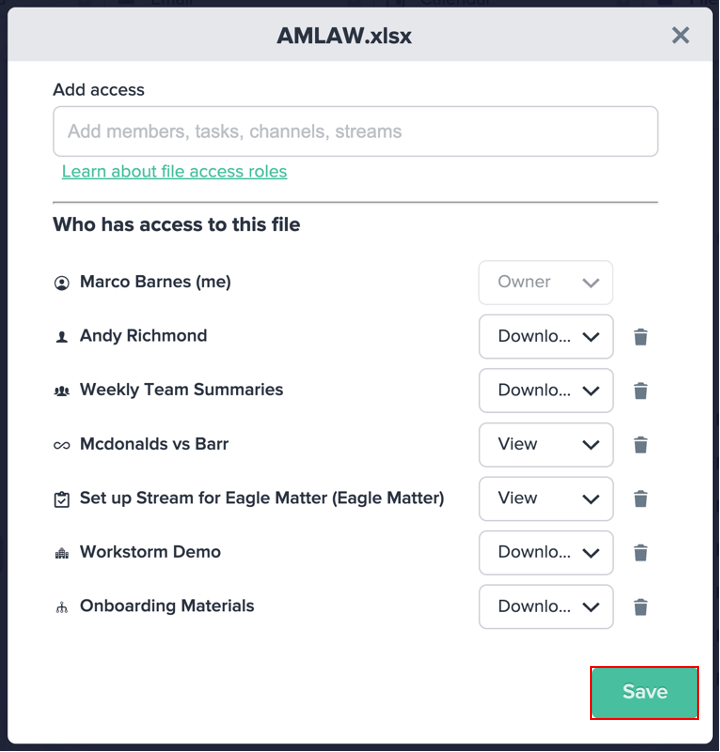
* File access controls allow the File Owner to select a permission level when they share or upload a file to a Message, Stream, or Task. Please see the following table for a breakdown of permissions:
| Permission Level | Available Actions | |||
| Preview | Share | Download | View Details and Access | |
| Owner* | X | X | X | X |
| Download | X | X | X | X |
| Share | X | X | X | |
| View | X | |||
