What is Workstorm’s Google Integration?
Workstorm allows you to integrate Google Calendar and Drive files out-of-the-box. Create events and view your daily, weekly, and monthly schedule, as well as upload and re-share Drive files, all with Workstorm’s Google integration.
Sign in to Google
To sign into Google in Workstorm:
- Click the Settings icon in the top right-hand corner of your app
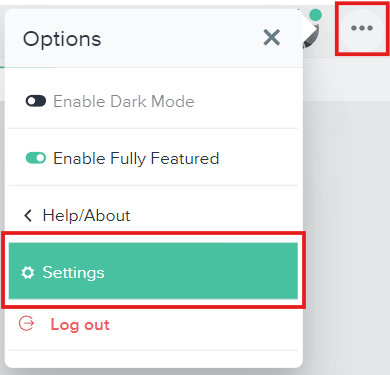
- Click Accounts under Personal Settings
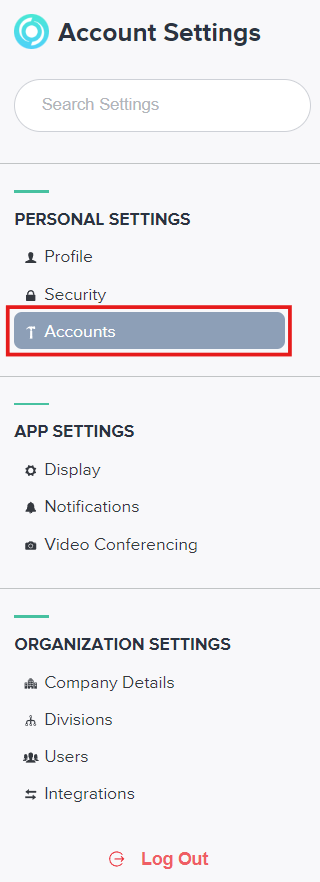
- Scroll down to Google and click Login to Google
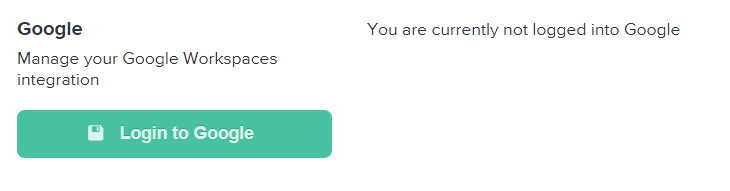
- Enter your Google account credentials
- Review and accept the security permissions, if applicable
You will now be automatically logged in to Google Calendar and Drive. If you would like to sign in to one of these features individually, you can do so following the instructions for each one below.
Signing in to Google Calendar
- In Workstorm, click the Calendar icon in the left sidebar
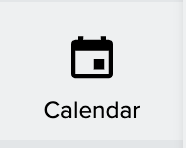
- Click Add Google Calendar and enter your credentials
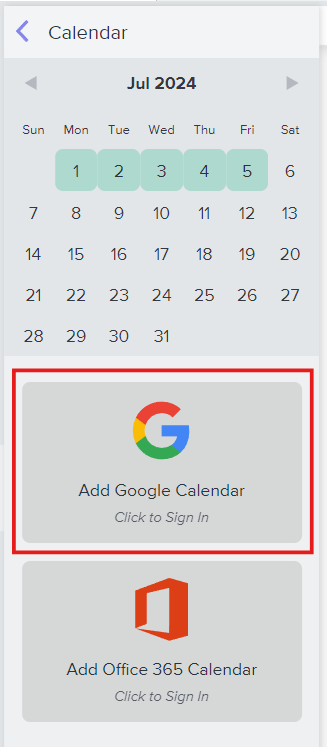
- Review and accept the security permissions
- Confirm your scheduled Google Calendar events load into Workstorm’s Calendar
Note: If you don’t see a Calendar icon on your left side bar, you’ll need Company Admin privileges to enable the app. Click here to learn about creating a company and gaining Admin rights on Workstorm.
Signing in to Google Drive
- Find and click Files in the left sidebar
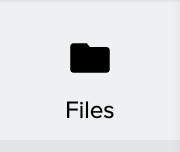
- You will see a list of document management systems (Box, Dropbox, iManage, OneDrive, and Google Drive)
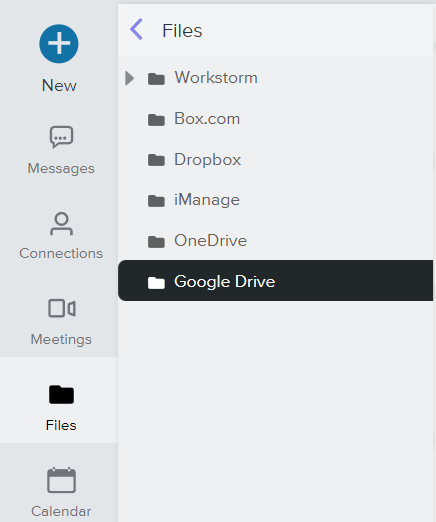
- Click Google Drive. You will be prompted to login if you haven’t signed into Calendar yet
- Once logged in, the open tab will display your Google Drive directory, files, and folders
Note: When sharing Google Drive files into Workstorm conversations, you will need to accept permissions from the security prompt to share it.
Enabling Google App Integration
If members of your Company are unable to sign in to Google, the app integration may not be enabled. Below are steps to enable your Google integration as a Workstorm Company Admin:
- Click the Settings icon in the top right-hand corner of your app
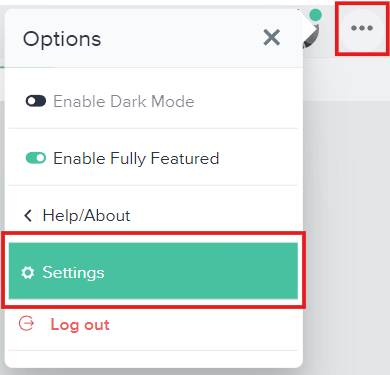
- Click Apps under Organization Settings
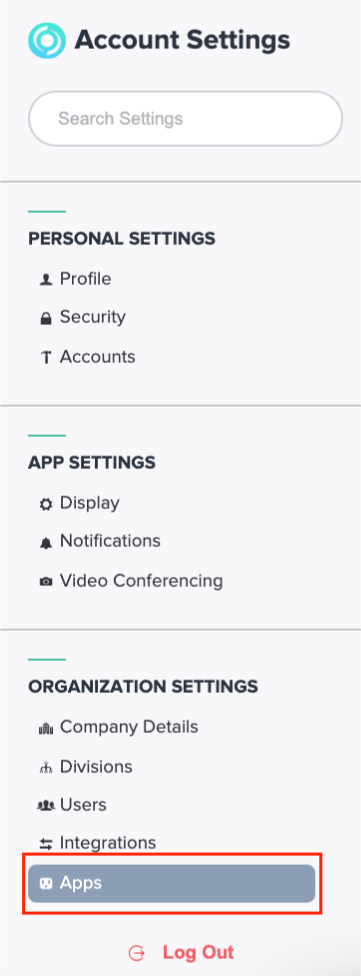
- Enable the Google Workspace: Calendar and Google Drive integration

Once the app is enabled, all members of your Company can access their mirrored Google Calendar and Drive accounts.
