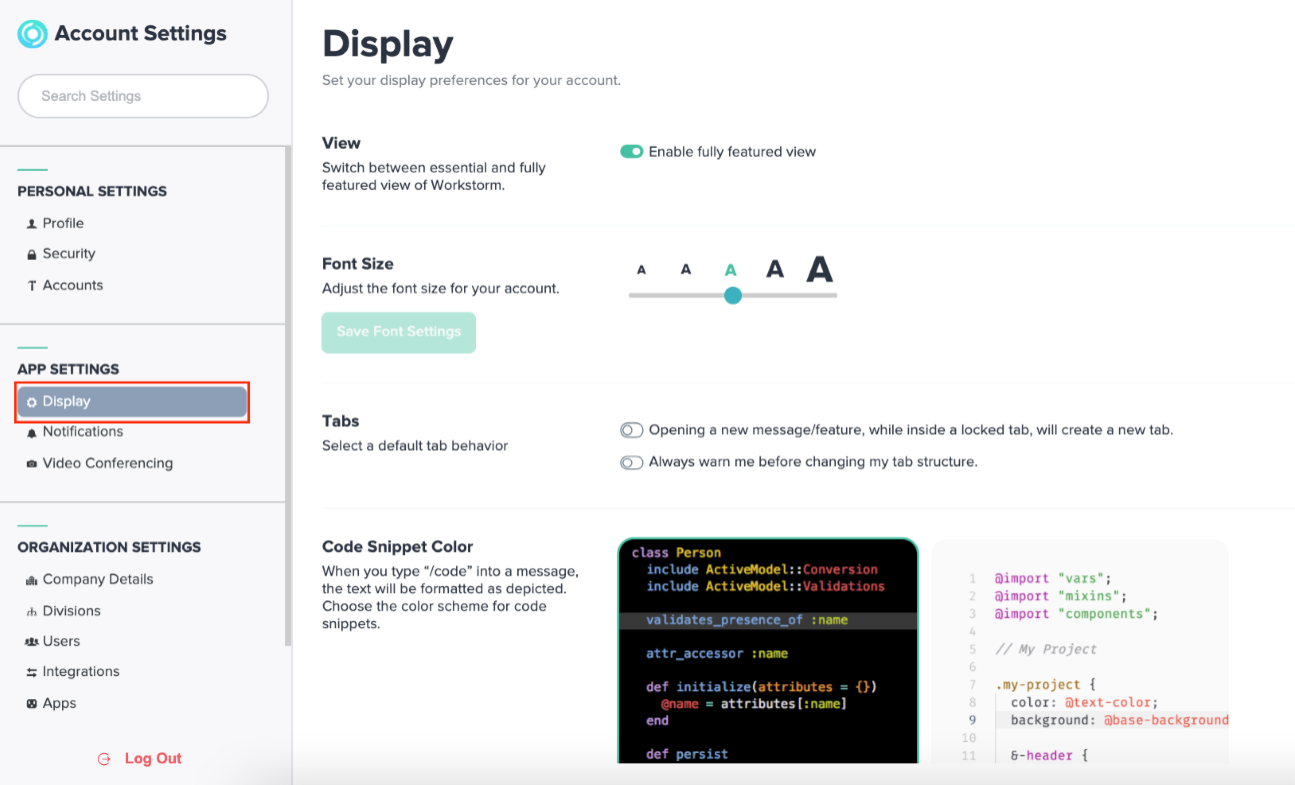What are Workstorm tabs?
Workstorm is built to help professionals, teams and businesses work more efficiently together. With our Tabs feature, you can eliminate time spent searching for a particular message or switching screens to check your email or calendar. Lock what you need the most at the top of your Workstorm app and move between messages and features with a single click – powering you through your tasks, priorities and projects.
When you sign-in to Workstorm for the first time, you’ll notice that there’s already an unlocked tab near the top left of your app.
In Workstorm, you can create new tabs for:
- Channel and Direct Messages
- Workstorm’s file repository and/or an integrated Document Management System (OneDrive, Box, Dropbox, and iManage)
- Divisions and/or Announcements
Locking and Unlocking Tabs
If you hover over an existing unlocked tab or new tab you will see a lock icon. Click the icon to lock your tab in place.

Locked tabs will stay pinned in the location you’ve chosen unless you unlock the tab. Please note that your personalized tab structure is yours and yours alone. If you update your tab structure, it’s only updating your own tab structure, not your colleagues’ tab structure.
If you lock more tabs than will fit in the top bar, an overflow menu will appear. Click on More to access your additional tabs that you can lock in place, if necessary.

Quick Select
If you would like to open a new tab, but do not have a specific message or feature in mind, simply click the plus sign to the right of your last tab on Workstorm’s top bar or under the last tab in the More menu. The Quick Select menu will appear, which provides options to open most recently used messages, search for a message to open in a new tab or create a new team:
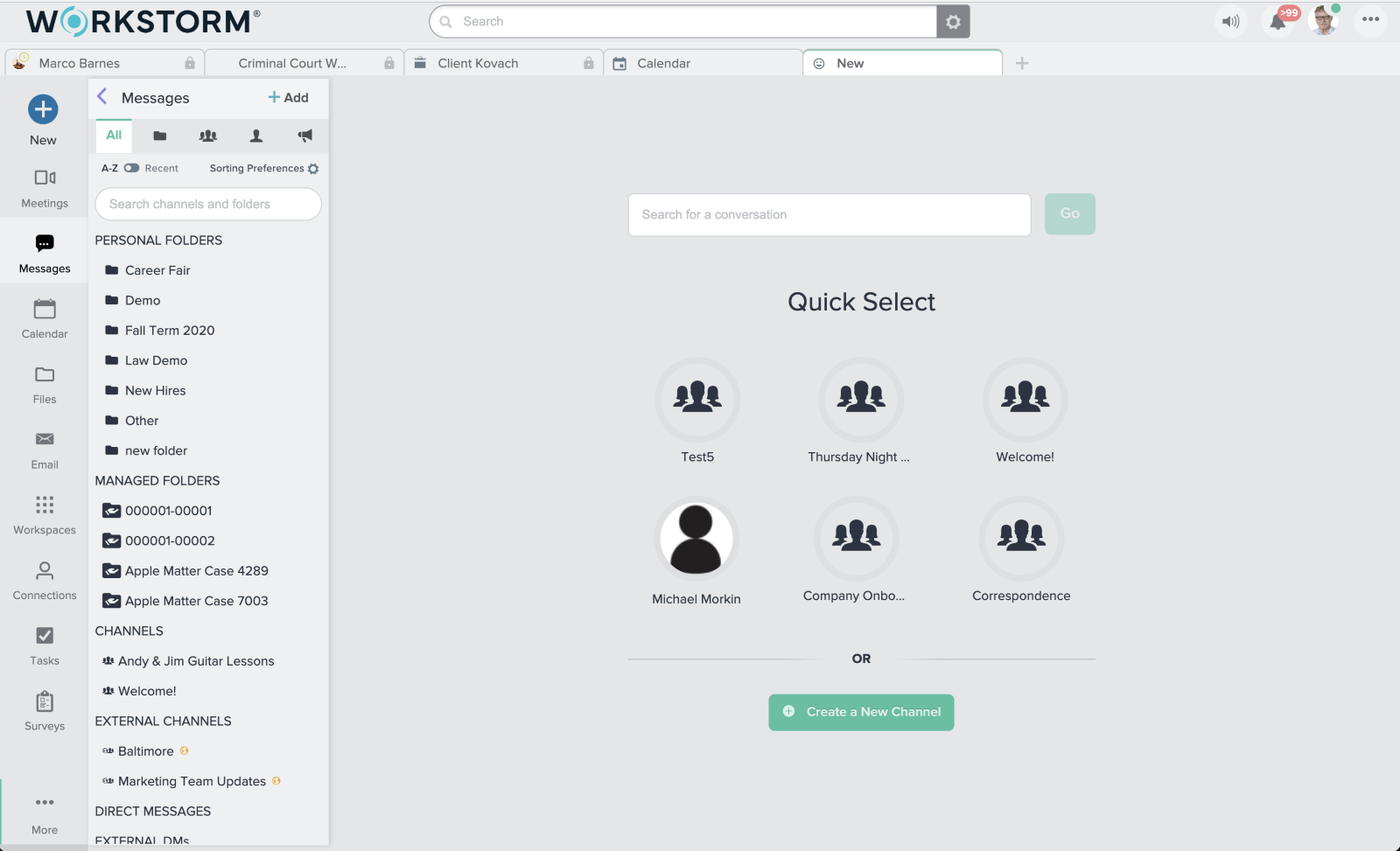
Order Tabs with Drag and Drop
Tabs in the top bar and the More overflow menu can be dragged and ordered to your preference. Just hover over the tab with your mouse and click and drag the tab to a desired location.
Configuring Tabs Settings
To configure the default behavior of Tabs, access Settings and click on Display. Here, you can toggle preferences regarding the creation of new Tabs and adjustments to tab structure.