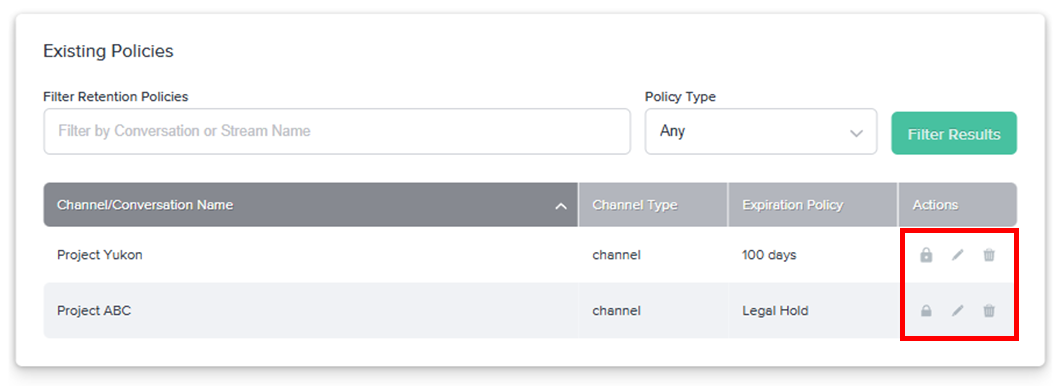Compliance Admins can set and manage message expiration or legal hold policies. These Retention Policies can be applied to all conversations across the entire company or to specific conversations and Streams.
Managing Existing Individual Policies
Assigning Compliance Admins
Company permissions are located in Organization Settings and are managed by Company Admins. To promote a company member to Compliance Admin:
- Go to Settings, and under Organization Settings, click Users.
- Search for a company member and click the dropdown arrow to the left of their name.
- Toggle on Compliance.
For more information on managing user permissions, click here.
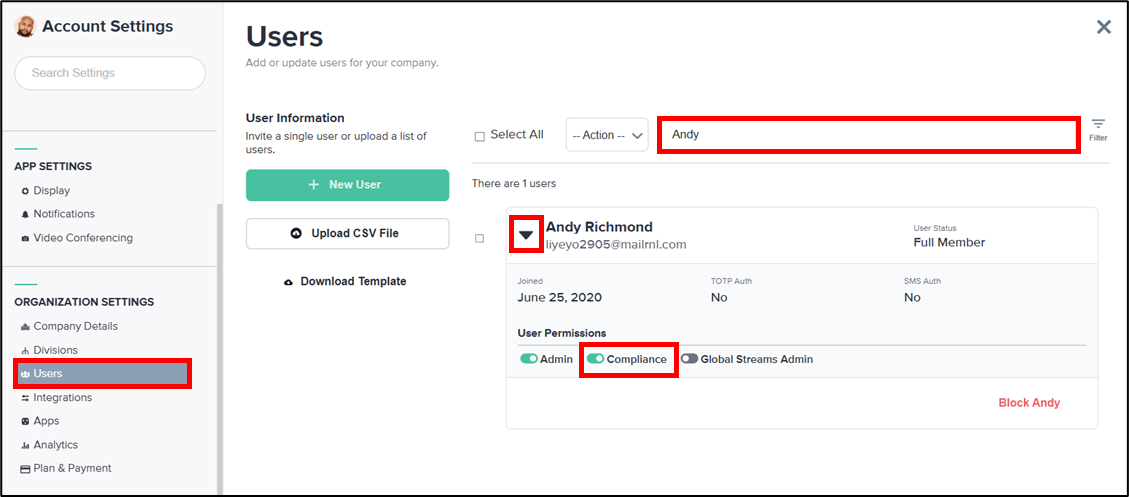
Enabling Retention Policy
Retention Policy settings are located in Compliance Settings and are managed by Compliance Admins. To enable Retention Policies:
- Go to Settings, and under Compliance Settings, click Retention Policy.
- Toggle on Enable Retention Policy.
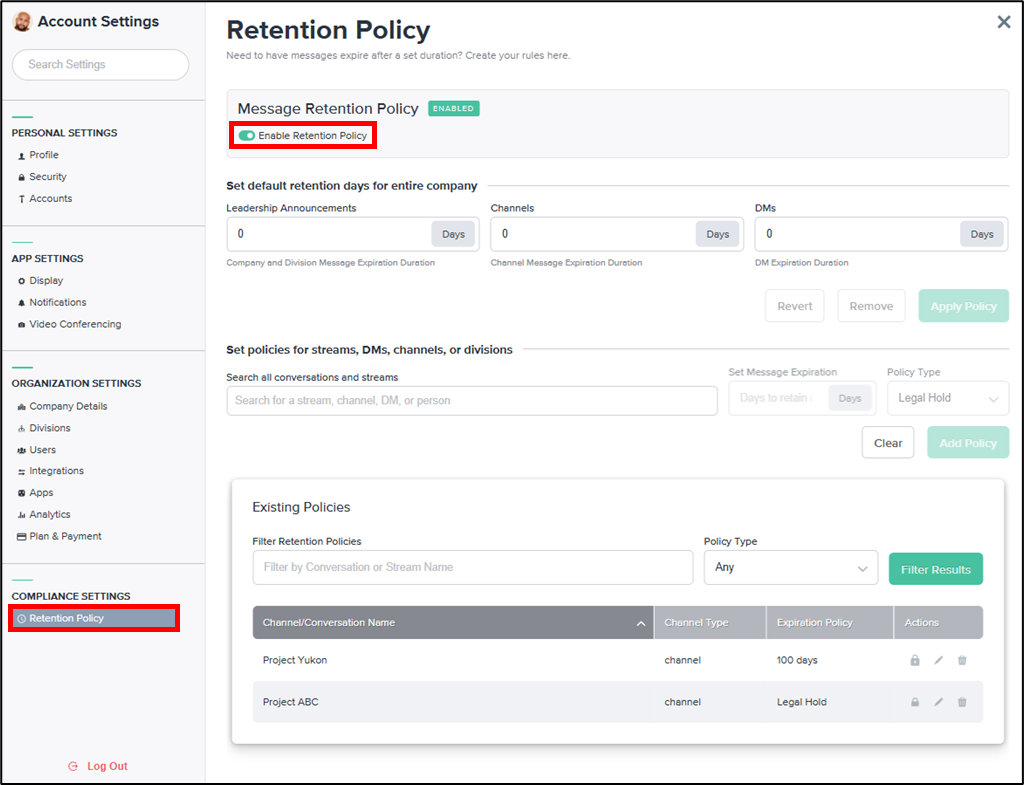
Managing the Company Policy
Compliance Admins can set a retention policy for the number of days until messages expire in all Announcements, Channels and/or Direct Messages across the entire company. To set a company-wide retention policy:
- Enter expiration durations for the relevant conversation type(s).
- Click Apply Policy.
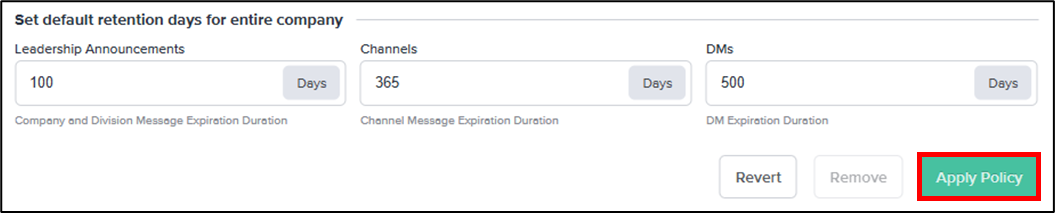
Compliance Admins can make changes to the policies when necessary:
- Use the Revert button to return to the last set of saved changes.
- Use the Remove button to disable the retention policies and reset each duration to zero.
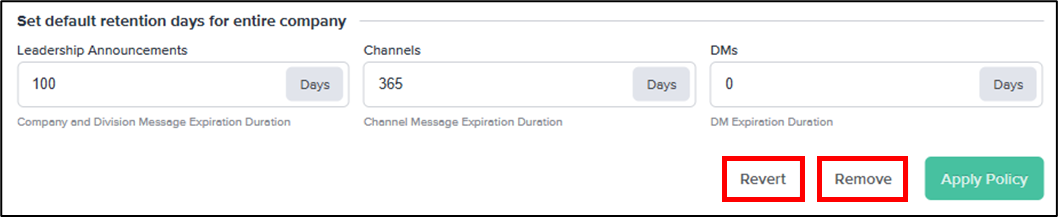
Setting Individual Policies
Retention Policies can be set for specific DMs, Channels, Divisions, or Streams:
- In the Search All Conversations field, search for and select a DM, Channel, Division, or Stream.
- In the Set Message Expiration field, set the length of time after which you would like the selected conversation or Stream to be deleted.
- Select a Policy Type from the dropdown:
- Legal Hold: Protects a specific conversation or Stream from a company-wide expiration policy. Selecting this option disables the Set Message Expiration field.
- Expiration: Deletes the selected conversation of Stream and all its contents after the length of time specified in the Set Message Expiration field.

- Click Add Policy to save the Expiration or Legal Hold policy, or Clear to reset your inputs.

Managing Existing Individual Policies
Once created, Retention Policies can be managed in the Existing Policies section. To search for an existing Retention Policy:
- Enter the name of the relevant conversation or Stream.
- Select the type of conversation or Stream upon which the policy is placed.
- Click Filter Results.
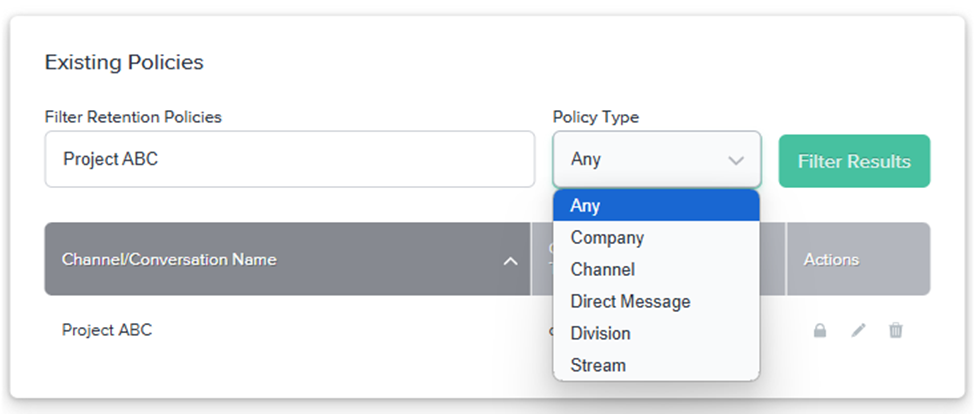
To manage an existing Retention Policy:
- Click the Lock icon to place or remove a legal hold on an existing policy.
- Click the Pencil icon to edit an existing policy.
- Click the Trash icon to remove an existing policy.
NOTE: The size of the lock button changes depending on the action that is available. If you are placing a legal hold, then the button will be larger (see Project Yukon below). If you are removing an active legal hold, then the button will be smaller (see Project ABC below).