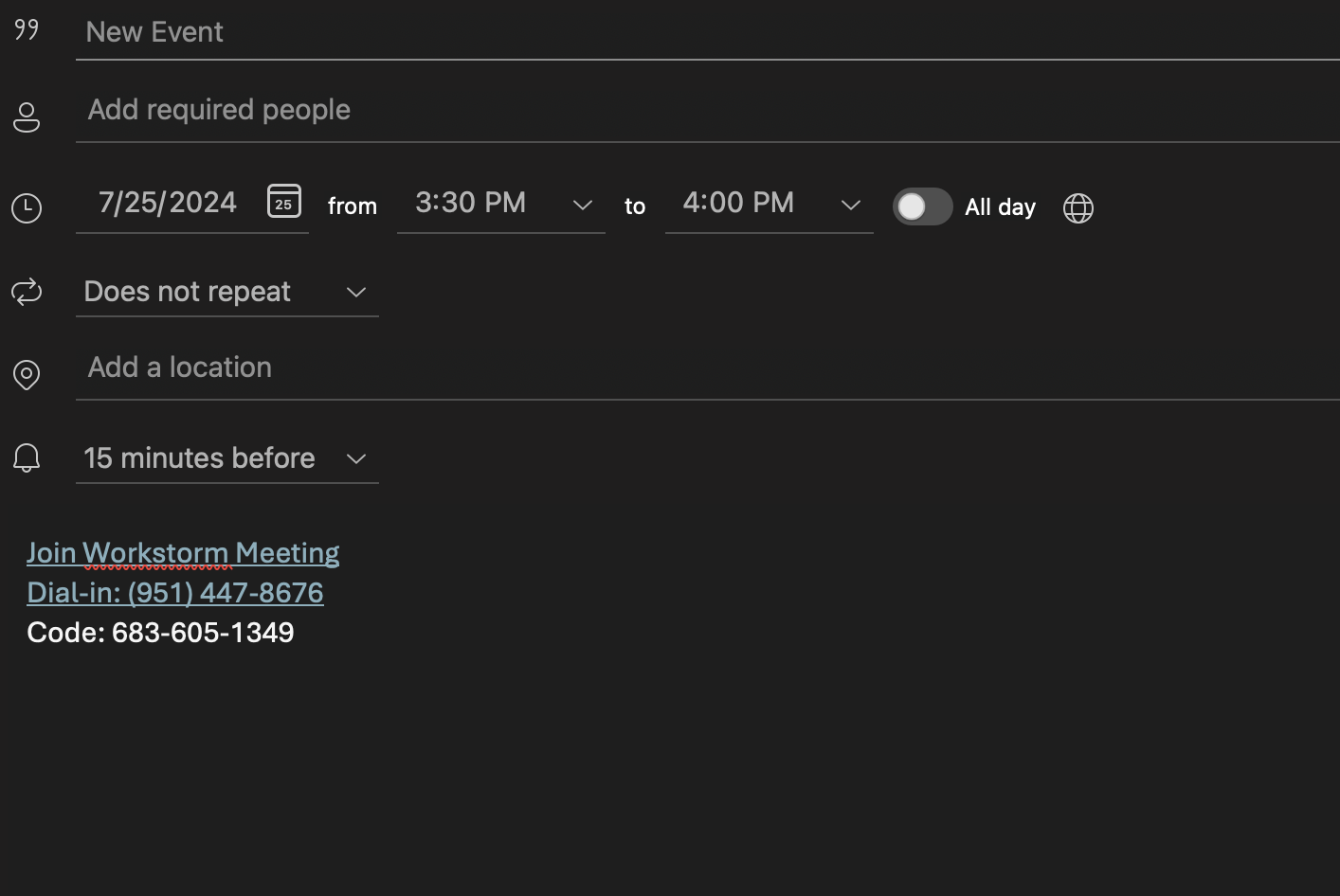Note: These steps are not supported in the New Outlook app for Windows. They are supported in Classic Outlook for Windows and Outlook for Mac. For more information about Outlook versions, click here.
Workstorm supports an Add-in for Microsoft Outlook. With this integration, you can schedule Video Conferences for Workstorm from within the Outlook app.
Preparation
Before installing the Add-in, navigate to your Workstorm Account Settings (Settings > Personal Settings > Accounts). Then, scroll down to Microsoft Outlook Add-in. Under Outlook Serial Number, copy the code in the text box. You will need it shortly.
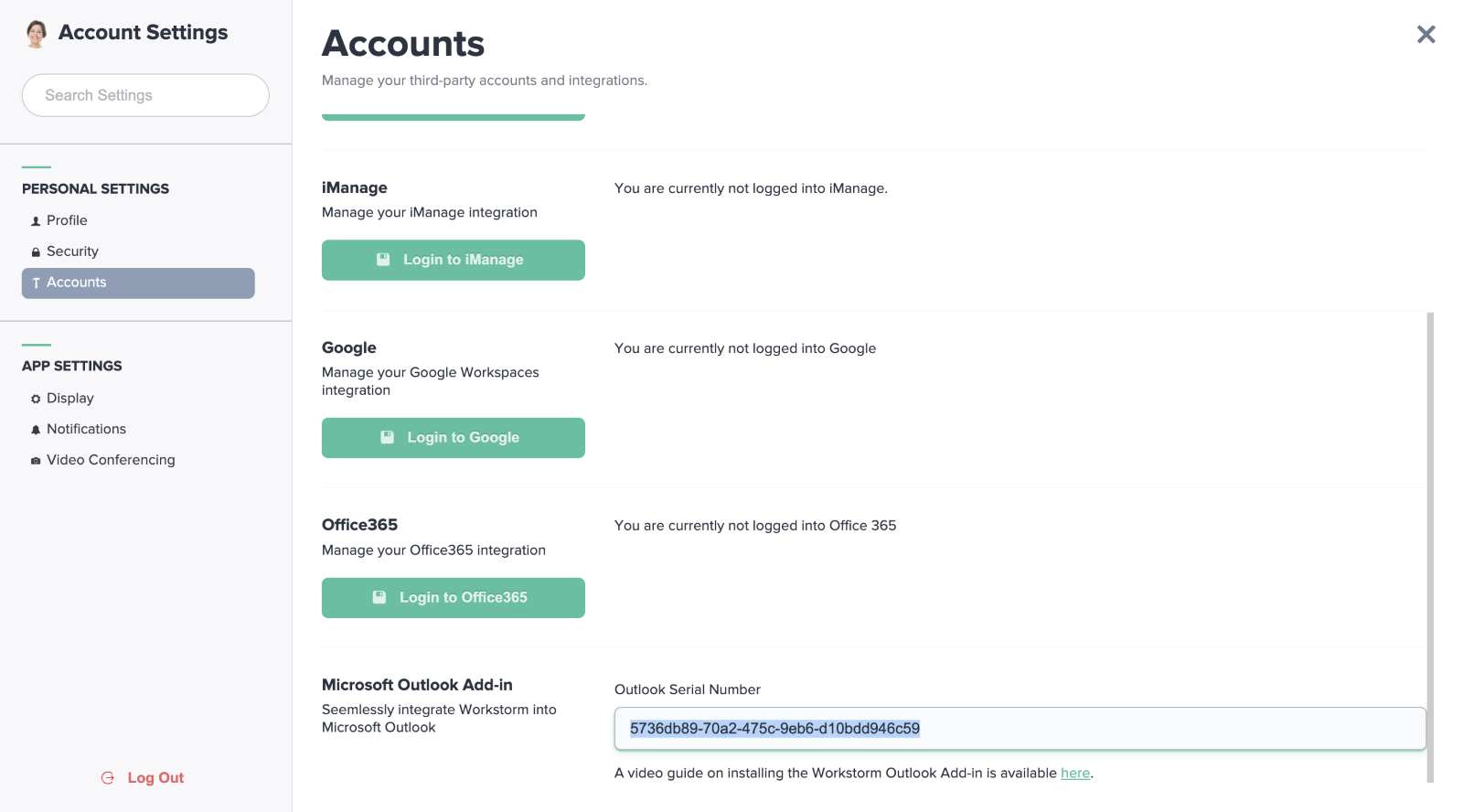
Install the Add-in
Log into Microsoft Outlook. Then, mouse over to the navigation bar and select one of the following options:
- On Windows, select All Apps > Add Apps
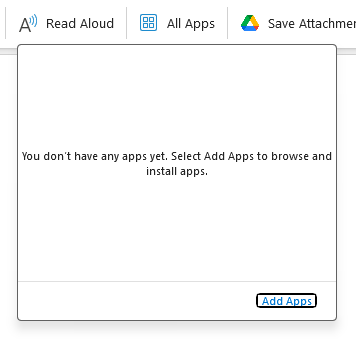
- On Mac, select the ellipsis icon > Get Add-ins
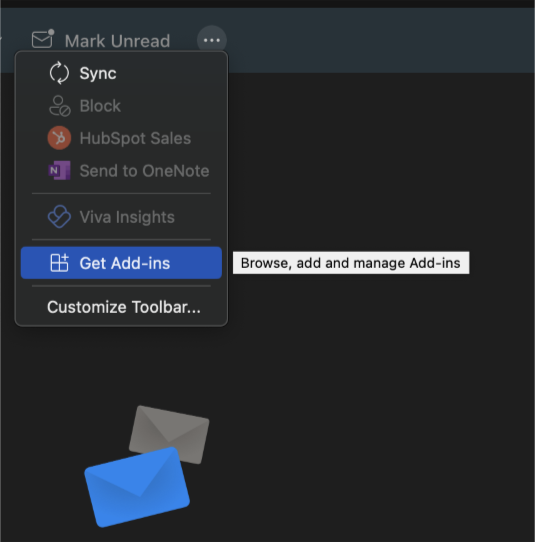
In the pop-up window, click into the search box and enter Workstorm. Select the app from the search results. Review the privacy policy, then click the blue Add button.
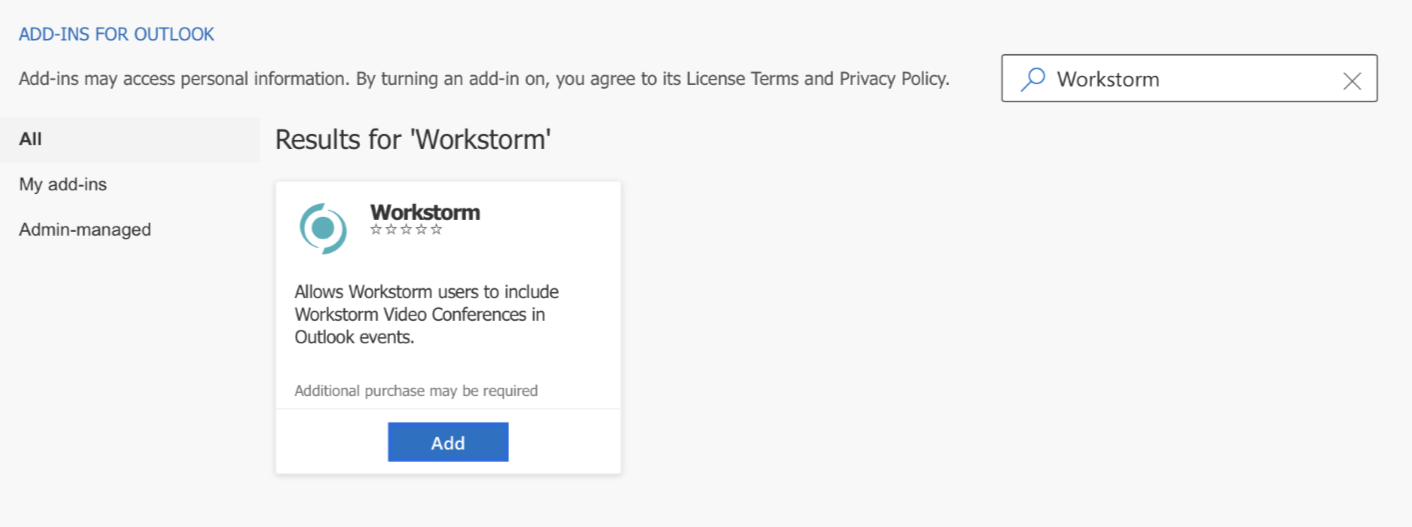
Return to the Outlook app and navigate to Calendar. Then, in the top-left corner, schedule a new event:
- On Windows, select New Appointment
- On Mac, select New Event
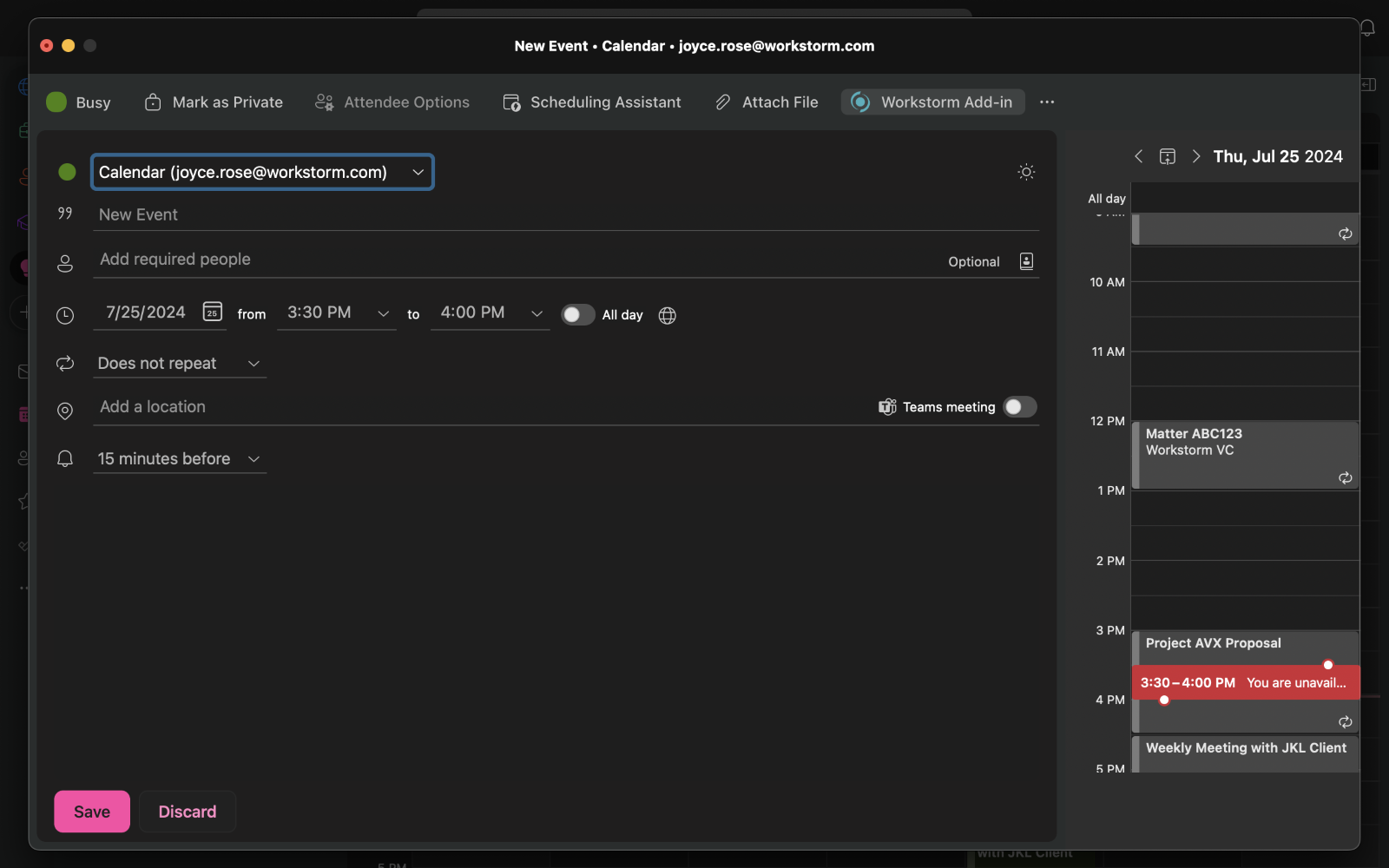
In the pop-up window, mouse over to the navigation bar. Click Workstorm Add-in > Add Workstorm Meeting.
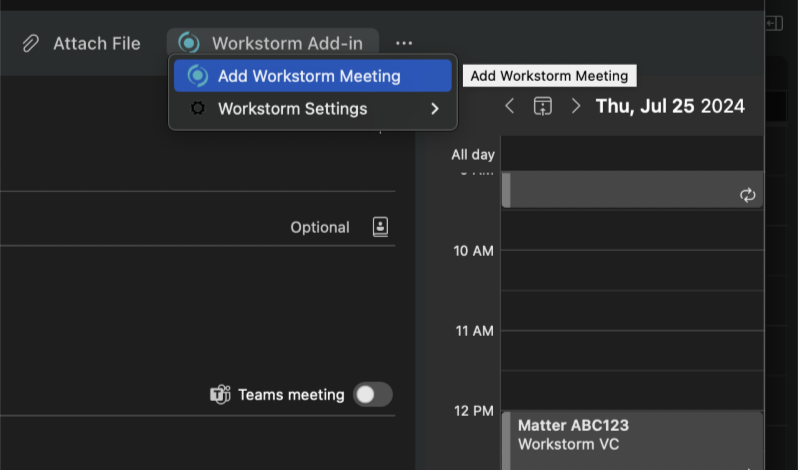
In the Workstorm pop-up, paste the serial number you copied earlier into the text box. Click Register.
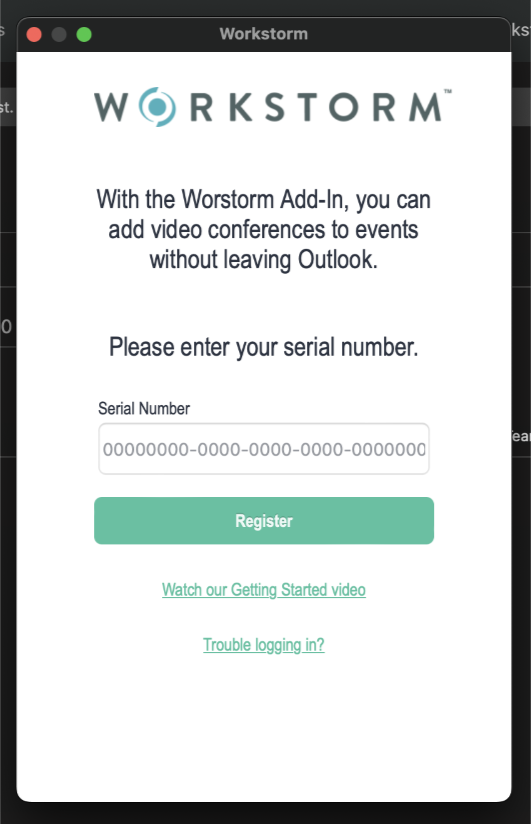
Now, enter your email address and password into the pop-up to sign into the Workstorm Add-in. Ensure you use your Workstorm, and not Microsoft, credentials.
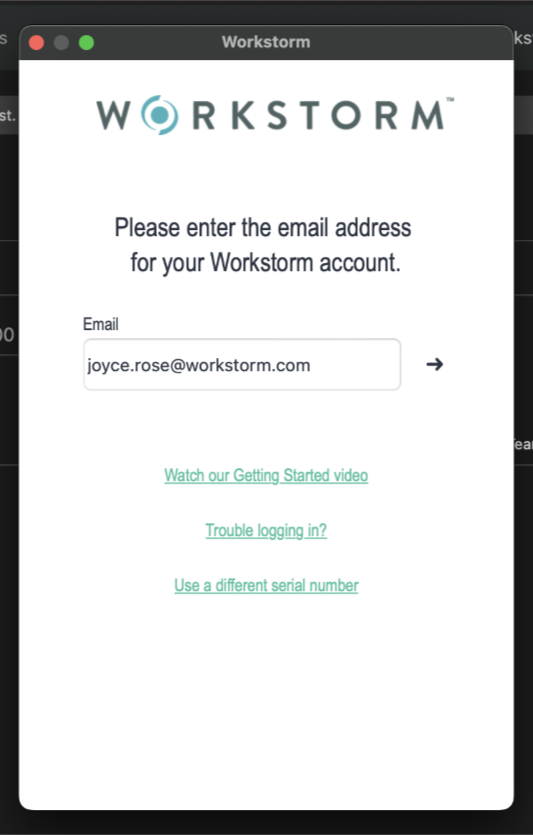
Once you have signed in, your personal meeting details will automatically populate in the Event Description box in Outlook. When the time comes to join the meeting, attendees may click the link to open the invitation in Workstorm, or simply dial in on the phone.