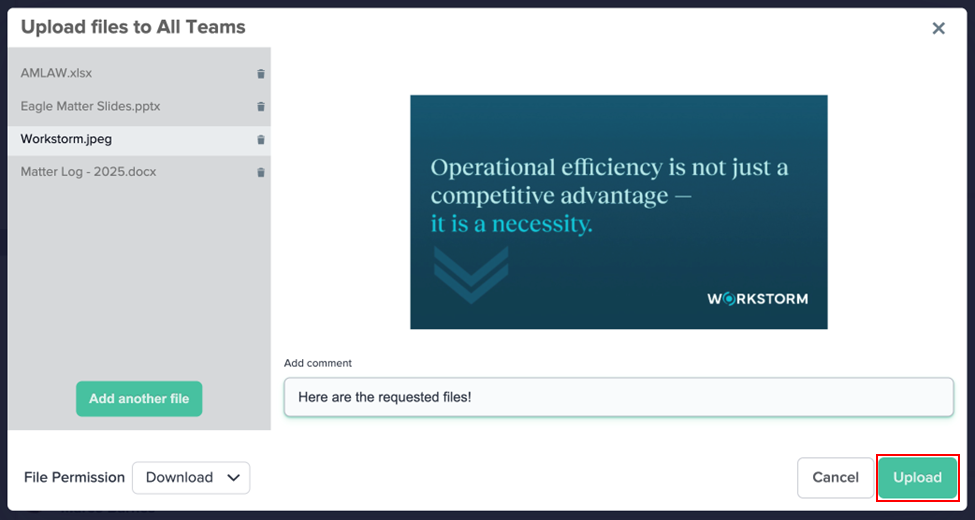Workstorm allows users to upload new files to Messages, Streams, and Tasks. The File Owner can select a permission level when they upload or share a file. Please see the following table for a breakdown of permissions:
| Permission Level | Available Actions | |||
| Preview | Share | Download | View Details and Access | |
| Owner* | X | X | X | X |
| Download | X | X | X | X |
| Share | X | X | X | |
| View | X | |||
To upload a file:
- In Message Files, Stream Files, or Task Files, click the green +Add File button. In a Channel or Direct Message, click the Upload File icon.
- Select Upload from Desktop.
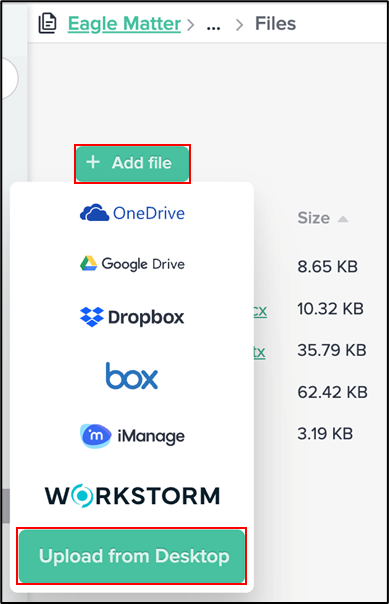
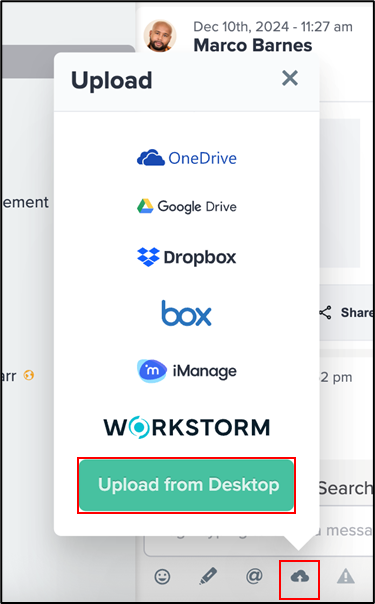
- In the Upload Files pop-up, click Select file(s) from desktop, locate your file, and click Open. Alternatively, drag and drop your file into the Upload Files pop-up window.
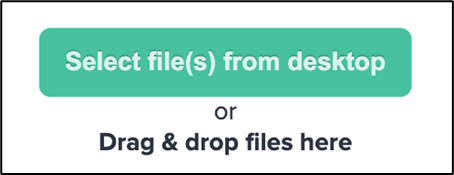
- To upload additional files, click Add another file or continue to drag and drop. To remove a file from the selection, click the Trash icon to the right of its name.
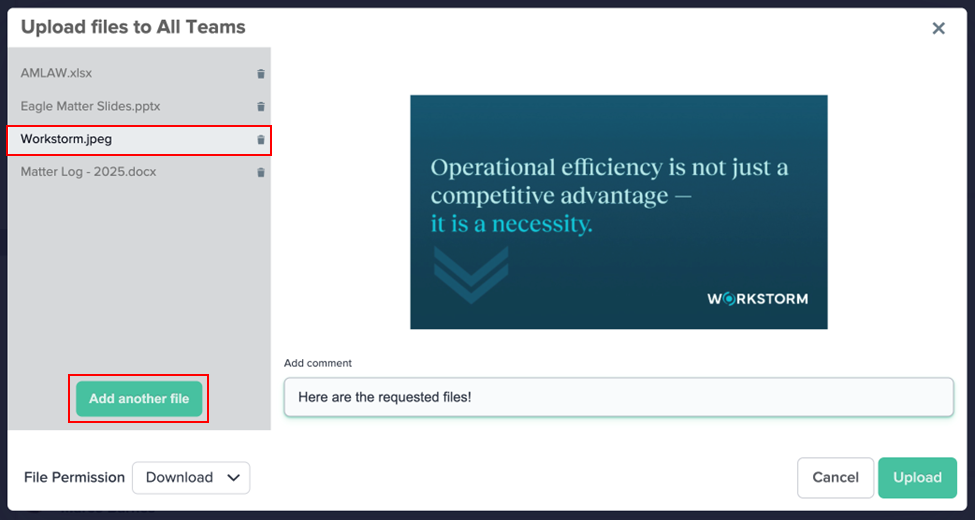
- To assign a permission level, click the dropdown at the bottom-left corner and select Download, Share, or View.
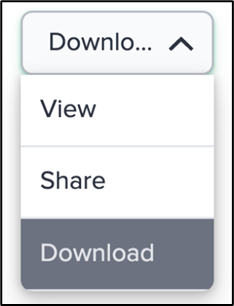
- In the bottom-right corner, click Upload.